The Microsoft Surface Pro 6 Review: More Than A Color
by Brett Howse on October 16, 2018 3:01 AM EST- Posted in
- Laptops
- Microsoft
- Surface
- Tablets
- Surface Pro
- Surface Pro 6
Display Analysis
Microsoft has gotten serious about display quality since the Surface 3 launched – and not the Surface Pro 3, but smaller, cheaper Surface 3. That was when they started to individually calibrate all displays on all devices, and the difference was dramatic. The average grayscale error level on the Surface Pro 3 was 6.4, with the display shifted to blue fairly dramatically, but the Surface 3 was 2.49. Since then, the company has refined their calibration, and at this point they are the only PC maker other than Apple to calibrate the displays on every product in their lineup. As such, Surface devices tend to have excellent color reproduction.
But a display isn’t just about accuracy. You also need a resolution that is high enough that you can’t really make out the individual pixels, and Microsoft has kept the same 267 pixels per inch with their 2736x1824 12.3-inch panel as the previous two generations. For most people, that’s high enough where going higher would just impact battery life for no reason.
Another key feature is contrast ratio, and here the Surface Pro series was lagging somewhat compared to the best in the industry, which includes the Surface Book which offers exceptional contrast. We’ll test that with the 2018 model and see if it’s improved.
Microsoft has also stuck with the sRGB panel in the Surface Pro 6, with the same “enhanced sRGB” mode available in the Windows 10 Action Center. To quote Microsoft on the matter:
“The Enhanced setting on the New Surface Pro is a profile within the sRGB space where through special hardware and proprietary color processing we take the mid-tones as close to P3-D65 color gamut as possible while leaving skin tones as is. The overall color contrast is also enhanced.”
So the skin tones are unaffected but other colors are made more vivid. Although the Surface Pro series is generally incredibly accurate, running in a pure sRGB mode can feel a bit dull to some customers, so those customers can leverage the enhanced mode for a less accurate, but more punchy color scheme. Those that need or want sRGB can have it with the tap of a button. It’s a good compromise since they’ve stuck with the sRGB panel again this year.
Microsoft wants to showcase their platform with Surface, and on a device like Surface Studio they’ve done that, offering sRGB, P3 D65, and DCI-P3 gamut support, but with the move to HDR as well as wider color gamuts, it was disappointing to not see any of the Surface lineup offer HDR support. Perhaps the Surface Pro isn’t the right vehicle for this though, due to the power requirements of HDR impacting battery life, but if Microsoft is going to continue to push technology in the Surface series, it’s something we should be expecting soon.
To test the Surface Pro 6 display, we use SpectraCal’s CalMAN software suite, along with an X-Rite i1Display Pro colorimeter for brightness and contrast readings, and the X-Rite i1Pro 2 spectrophotometer for color accuracy testing.
Brightness and Contrast
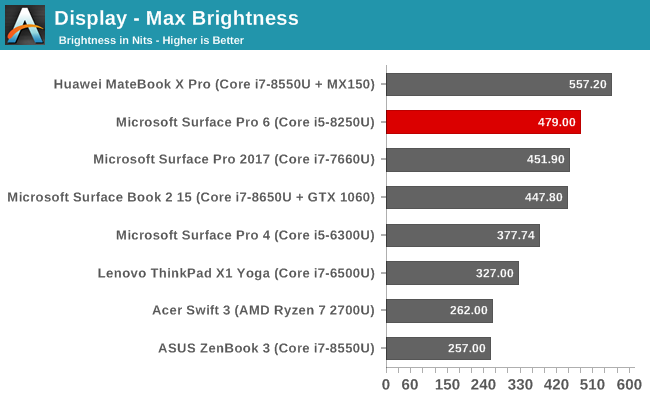
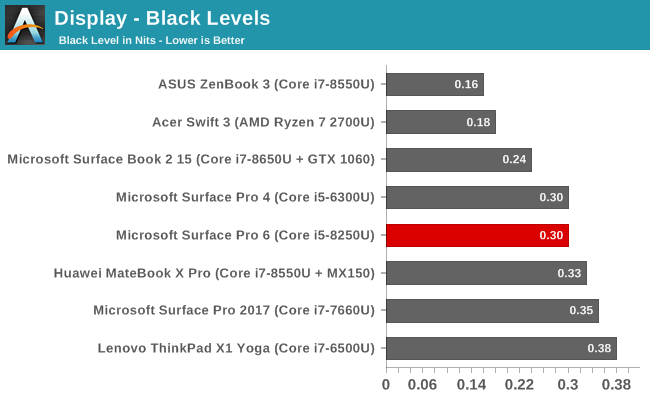
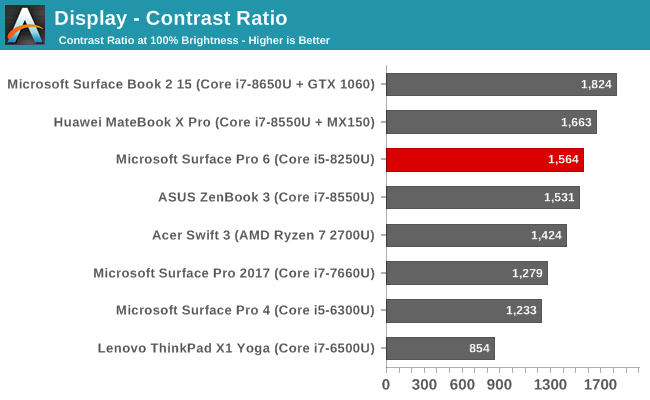
The Surface Pro 6 does improve overall peak brightness somewhat compared to the previous model, but the big improvement is the black level, which is significantly better on the latest Surface Pro, bumping the contrast ratio up to over 1500:1. The difference may not seem like a lot compared to the outgoing model, but the improved contrast was immediately noticeable when powering on the new device. This was probably achieved by using better aligned panels in the new display. It still can’t quite match the Surface Book 2, but it’s much closer.
Mininum brightness is 5 nits.
Grayscale Accuracy
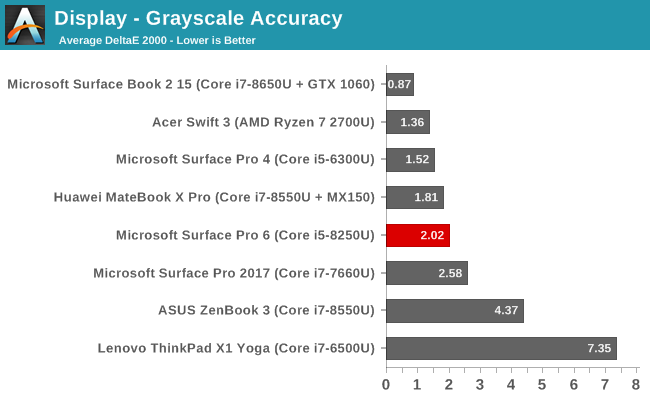
Every review unit is always going to be a bit of a lottery, although hardware calibration at the factory will fix most of the display issues. The grayscale accuracy of the Surface Book 2 we reviewed earlier this year was a stunning 0.87, but the new Pro 6 can’t quite match that, although with a dE2000 well under 3 across most of the range, it would still be considered one of the most accurate displays around. Gamma isn’t exactly at the 2.2 expected though, and the blue levels do drop off a bit as you close in on 100% brightness.
Gamut Accuracy
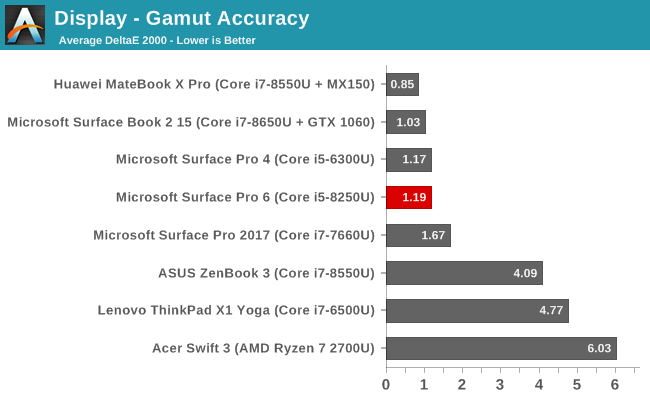
The gamut test checks the 100% levels for all of the primary colors (red, green, and blue) as well as the secondary colors (cyan, magenta, and yellow) and as usual a lower error level means that the display is closer to what it is supposed to be displaying. The Surface Pro 6 comes in with a stellar 1.19 average error level, which is practically imperceptible. At 100% blue, the blue levels are a bit lower than they should be, which is something we saw in the grayscale as well.
Saturation Accuracy
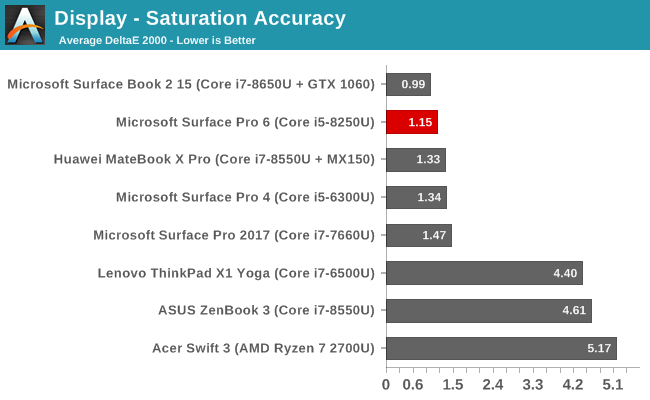
Our saturation sweep tests 4-bit steps across the entire range of primary and secondary colors, and other than the 100% blue levels we had already seen in the other tests, the saturation is almost perfect with an average error level just over 1.0.
Gretag Macbeth
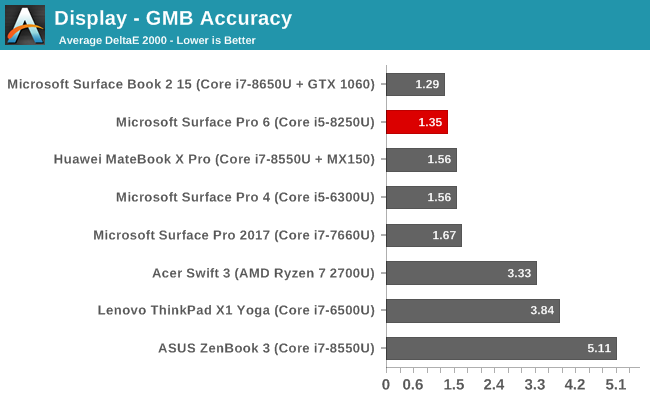
The Gretag Macbeth colorchecker tests not only the primary and secondary colors, but also a wide range other points including the important skin tones. None of the tested colors showed an error level over 3.0, which is excellent, and the overall average error level was just 1.35.
This relative colorchecker shows you the Surface Pro 6 displayed colors on the top, compared to the expected colors on the bottom, and as you can see the display is more or less perfect.
Display Conclusion
We often harp on the power of individually calibrating displays, and this Surface Pro 6 review model is an ideal candidate to discuss why. Here we have a display that shows more or less ideal reproduction of almost all colors, but the display can’t quite hit the full 100% level for sRGB blue. Rather than using an icc profile to correct this, which would likely cause crushing and banding, the entire range of blue is corrected to the best it can be, but 100% blue and just under is a bit off. You can’t use calibration to make a display show more color gamut than it’s capable of, and this Surface Pro 6 unit can’t quite hit 100% blue, but thanks to the calibration, that deficiency is almost imperceptible to the eye.
It would be nice to see Microsoft embrace HDR on Surface Pro in a future model, but the power costs would be high enough that the drop in battery life would likely be disliked by many of their customers.
Overall, as we’ve come to expect with all Surface devices, the display on the Surface Pro 6 is one of the best around, with accurate colors, high resolution, and now, even better contrast.


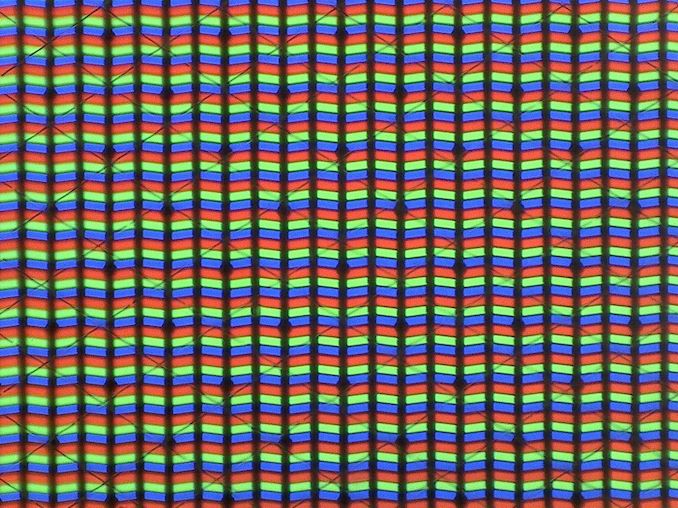
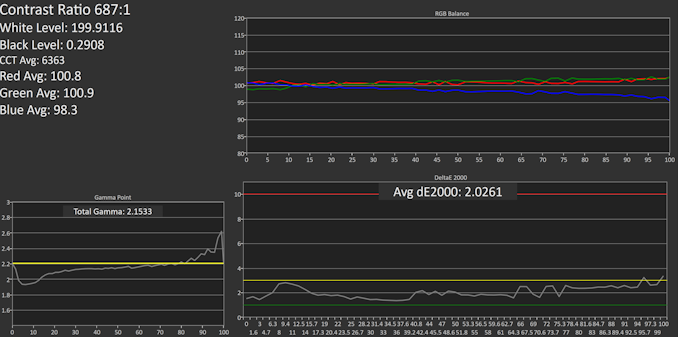
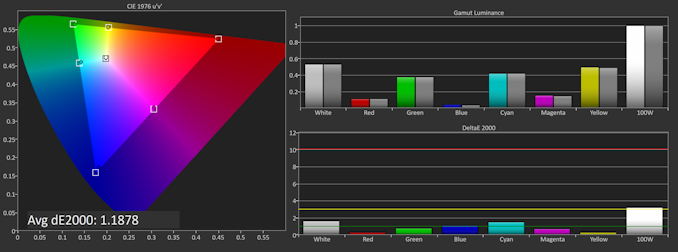
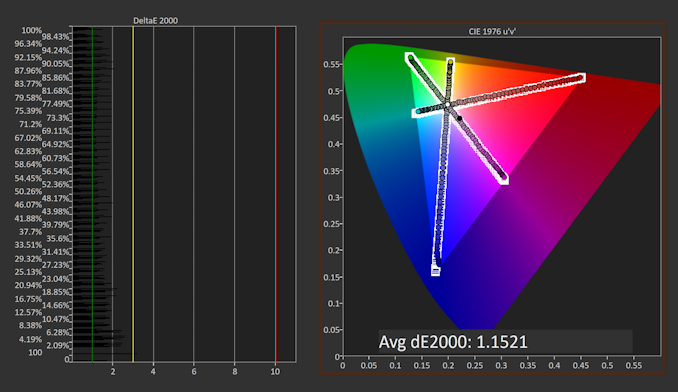
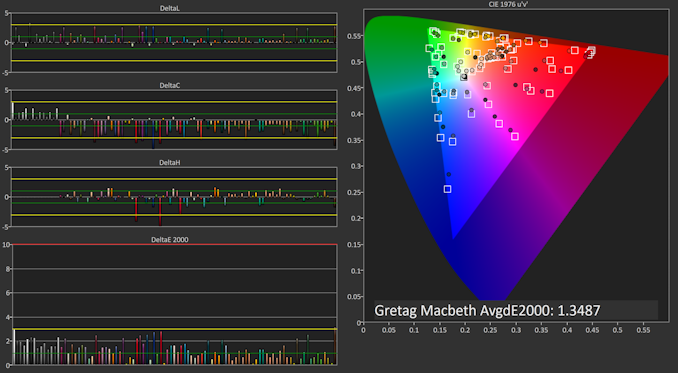









80 Comments
View All Comments
khanikun - Tuesday, October 16, 2018 - link
The SB2 is a mixed bag. No dedicated graphics, no active cooling. Even if you have the dedicated Nvidia GPU, only the performance base gets active cooling. None of the versions have active cooling for the Intel CPU. It's probably throttling right after a few secs of work.eddman - Tuesday, October 16, 2018 - link
The 15" SB2 has a CPU fan.https://www.notebookcheck.net/Microsoft-Surface-Bo...
Mitch89 - Wednesday, October 17, 2018 - link
Feels like an Intel Quick sync thing.GreenReaper - Friday, October 19, 2018 - link
Yeah, the video block is a part of the GPU and I imagine the GTX 1060 just does it slightly slower.awehring - Tuesday, October 16, 2018 - link
In the battery test 2013 there is a difference of 34 minutes in the graphic, not 1.25 hours as in the text.Some typo?
Brett Howse - Tuesday, October 16, 2018 - link
Graphic shows 607 for SP6 and 533 for SP5? That's 74 minutes not 34.awehring - Tuesday, October 16, 2018 - link
Oh, sure, you are right.Had 5:33 in my head.
thesloth - Tuesday, October 16, 2018 - link
Would be nice to know the minimum brightness too.Brett Howse - Tuesday, October 16, 2018 - link
It's 5 nits - sorry forgot to mention that.eddman - Tuesday, October 16, 2018 - link
I think you should do sustained CPU tests with cinebench, as Notebookcheck does. It reveals device's true performance under long, heavy workloads and tests the effectiveness of the cooling solution better.For example, in their tests surface book 2 15" achieved a 669 score on the first, cold run but by the fifth run it was down to 589 and later on it hovered in the 584-586 range.