WD Red Pro Review: 4 TB Drives for NAS Systems Benchmarked
by Ganesh T S on August 8, 2014 9:00 AM ESTFeature Set Comparison
Enterprise hard drives come with features such as real time linear and rotational vibration correction, dual actuators to improve head positional accuracy, multi-axis shock sensors to detect and compensate for shock events and dynamic fly-height technology for increasing data access reliability. These hard drives also expose some of their interesting firmware aspects through their SATA controller, but, before looking into those, let us compare the specifications of the ten drives being considered today. Even though most of the data for all ten drives is available below, readers can view only two at a time side-by-side due to usability issues.
| Comparative HDD Specifications | ||
| Aspect | ||
| Model Number | WD4001FFSX | WD4001FFSX |
| Interface | SATA 6 Gbps | SATA 6 Gbps |
| Sector Size / AF | 512E | 512E |
| Rotational Speed | 7200 RPM | 7200 RPM |
| Cache | 64 MB | 64 MB |
| Rated Load / Unload Cycles | 600 K | 600 K |
| Non-Recoverable Read Errors / Bits Read | < 1 in 1014 | < 1 in 1014 |
| MTBF | 1 M | 1 M |
| Rated Workload | ~ 180 TB/yr | ~ 180 TB/yr |
| Operating Temperature Range | 5 to 60 C | 5 to 60 C |
| Acoustics (Seek Average - dBA) | 34 dBA | 34 dBA |
| Physical Parameters | 14.7 x 10.16 x 2.61 cm, 750 g | 14.7 x 10.16 x 2.61 cm, 750 g |
| Warranty | 5 years | 5 years |
| Price (in USD, as-on-date) | $260 | $260 |
A high level overview of the various supported SATA features is provided by HD Tune Pro.
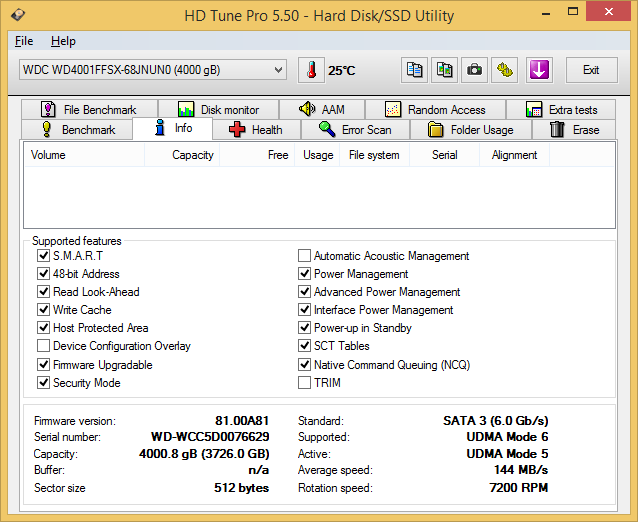
A brief description of some of the SATA features is provided below:
- S.M.A.R.T: Most readers are familiar with the SMART (Self-Monitoring, Analysis and Reporting Technology) feature, which provides drive parameters that can server as reliability indicators. Some of these include the reallocated sector count (indication of bad blocks), spin retry count (indication of problems with the spindle motors), command timeout (indication of issues with the power supply or data cable), temperature, power-on hours etc.
- 48-bit Address: The first ATA standard specified 24 bits for the logical block address (sector), which was later updated to 28 bits. Using 28 bits, one could address up to 137.4 GB (2^28 * 2^9 bytes), which capped the SATA drive size. In 2003, an update to the standard was released to allow 48 bits for the LBA address to get past this issue. No modern SATA drive comes without support for 48-bit addresses.
- Read Look-Ahead: Drives supporting this feature keep reading ahead even after the current command is completed. The data is transferred to the buffer for faster response to the host in the case of sequential accesses.
- Write Cache: This feature is pretty much self-explanatory, with data being stored in the buffers prior to being committed to the platters. There is a risk of data loss due to power loss. The feature can be disabled by the end user.
- Host Protected Area (HPA): Drives supporting this feature have some sectors hidden from the OS. It is usually used by manufacturers to store recovery data, but users can also 'hide' data by allocating sectors to the HPA.
- Device Configuration Overlay (DCO): Drives supporting this feature can report modified drive parameters to the host.
- Security Mode: Drives supporting this feature can help protect themselves from illegal accesses or setting of new passwords (by freezing such functions). Readers might have encountered frozen security settings for SSDs while trying to secure erase them..
- Automatic Acoustic Management: AAM was declared obsolete in the 2010 ATA standards revision. On supported disks, it enables reduction of noise that rise from fast spin-ups of the disk. In general, configure the AAM value to something low would result in a quiet, but slow, disk, while a high value would result in a loud, but fast, disk.
- Power Management: Support for this feature enables drives to follow specific power management state transitions via commands from the host. Supported modes include IDLE, SLEEP and STANDBY.
- Advanced Power Management (APM): This feature allows setting of a value to allow for disk spindowns as well as adjustment of head-parking frequency. Some disks have proprietary commands for achieving this functionality (for example, the WDIDLE tool from Western Digital can be used with the Green drives).
- Interface Power Management: Drives supporting this feature allow for fine-tuning of power consumption by being aware of various interface power modes such as PHY Ready, Partial and Slumber (in the order of power consumption). Transitions from a higher power mode to a lower one usually happen after some period of inactivity. They can be either host-initiated (HIPM) or device-initiated (DIPM). Note that these refer to the SATA interface and not the device itself. As such, they are complementary to the power management feature mentioned earlier.
- Power-up in Standby: This SATA feature allows drives to be powered up into the Standby state to minimize inrush current at power-up and allow the host to sequence the spin-up of devices. This is particularly useful for NAS units and RAID environments. Desktop drives usually come with power management disabled, but there are jumper settings on the drive to enable controlled spin-up via ATA standard spinup commands. For drives targeting NAS units, power Power-up in Standby is enabled by default.
- SCT Tables: The SMART Command Transport (SCT) tables feature extends the SMART protocol and provides additional information about the drive when requested by the host.
- Native Command Queuing (NCQ): This is an extension to the SATA protocol to allow drives to reorder the received commands for more optimal operation.
- TRIM: This is a well known feature for readers familiar with SSDs. It is not relevant to any of the drives being discussed today.
We get a better idea of the supported features using FinalWire's AIDA64 system report. The table below summarizes the extra information generated by AIDA64 (that is not already provided by HD Tune Pro).
| Comparative HDD Features | ||
| Aspect | ||
| DMA Setup Auto-Activate | Supported, Disabled | Supported, Disabled |
| Extended Power Conditions | Supported, Disabled | Supported, Disabled |
| Free-Fall Control | Not Supported | Not Supported |
| General Purpose Logging | Supported, Enabled | Supported, Enabled |
| In-Order Data Delivery | Not Supported | Not Supported |
| NCQ Priority Information | Supported | Supported |
| Phy Event Counters | Supported | Supported |
| Release Interrupt | Not Supported | Not Supported |
| Sense Data Reporting | Not Supported | Not Supported |
| Software Settings Preservation | Supported, Enabled | Supported, Enabled |
| Streaming | Supported, Disabled | Supported, Disabled |
| Tagged Command Queuing | Not Supported | Not Supported |










62 Comments
View All Comments
NonSequitor - Friday, August 8, 2014 - link
Most of the storage stuff I work with is bigger than the one Linux box, so I haven't dug deeply in to the exact details of that implementation. I do know I was bit in the past by a RAID5 with a bad disk in it turning the entire thing to trash. Thankfully some experimentation was able to determine which disk was actually returning garbage.However I have not seen the stripe reconstruction count going up during monthly scrubs, so what I'm saying is that my experience is that actual URE counts are lower than the spec. The spec may be a worst case or something else like that.
isa - Friday, August 8, 2014 - link
Umm, Raid 5 and 6 require a minimum of 3 discs, so no thanks. And yes, I'm aware that any form of Raid does not eliminate the need for a backup - all the more reason for finding out the best (most reliable at reasonable cost) disc for a 2 disc Raid 1 config - no way will I spend all of my budget on a Raid 5 or 6 and be forced to abandon a backup.Peroxyde - Friday, August 8, 2014 - link
Hi,I have a 4TB non-NAS SATA drive (Seagate ST4000DM000). Is it OK to pair it with a 4TB NAS SATA drive in RAID1 in a home made NAS server?
jaden24 - Friday, August 8, 2014 - link
While RAID1 is safe, I wouldn't advise it. The ST4000DM000 wasn't designed for RAID mode. I would just use FreeFileSync to automatically replicate the data from the ST4000DM000 to the NAS drive. This is what I do for my home NAS when using desktop drives.It will give you peace of mind with your data, and I doubt you will be able to tax the single drive enough with streaming unless you are simultaneously doing large file transfers, but you could do those during non-critical hours to avoid stuttering.
Peroxyde - Saturday, August 9, 2014 - link
Hi Jaden24,Thank you for your advice. This is an interesting idea to sync the 2 drives asynchronously.
jaden24 - Monday, August 11, 2014 - link
No problem.shodanshok - Friday, August 8, 2014 - link
Interesting article :)It seems that Western Digital has some internal competition, as the Red Pro pretty much overlaps the WD Se series. Even the WD datasheets show very similar features (UREs above all) and, to tell the truth, the WD Red Pro is rated for much more load/unload cycles (300K vs 600K).
I think that we will see a WD Se refresh within some months...
SirGCal - Friday, August 8, 2014 - link
I currently have two 8-drive Seagate 4TB drives (5900 RPM, first one that was publicly available) arrays in RAID6 and one in RAIDZ2 (same thing without the expensive raid card). I have no regrets. Had one drive fail and rebuilt the array in just a few hours. Performance is plenty for my home network and can saturate a dual 1G network setup easily. I do wish I had more drives at the time to choose from but if I was to do it now, 8TB!!! or maybe 6... I never have enough storage.bji - Friday, August 8, 2014 - link
Can you explain what you do with all of that storage?On the other end of the spectrum, I have never used more than about 200 GB of any home computer. Unless you're producing huge quantities of your own content (recording HD video constantly or something), it's very hard to fill more persistent storage because each byte of stored data typically costs money (i.e. movie files, program files, music files, etc - usually these all cost money, so filling up large amounts of storage with them must mean spending large amounts of money).
So how exactly do you fill up 32 TB of storage?
piroroadkill - Friday, August 8, 2014 - link
If you pirate a lot, and keep full bluray images, or indeed rip full bluray images, or similar, AND you back it up, then that would be possible to blow through.