Revisiting Linux Part 1: A Look at Ubuntu 8.04
by Ryan Smith on August 26, 2009 12:00 AM EST- Posted in
- Linux
UI & Usability
To put Ubuntu GUI in the context of existing operating systems, I’d lump it in with Windows XP. If you can use Windows XP, then you’re going to be right at home with Ubuntu. The window layouts are similar, the buttons are the same, many of the shortcut key combinations are the same. Whether it’s intentional or not I can’t say, but with the similarities it’s a very easy transition to Ubuntu coming from Windows.
But there are some important differences between Ubuntu and XP, and they start to make themselves apparent almost immediately. The taskbar and its conjoined twin the start menu (the Menu Bar in Ubuntu) have been separated – the taskbar gets the bottom of the screen and the menu bar gets the top. Because the menu bar is always visible by default this makes it look close to Mac OS X, but due in large part to the fact that applications do not share the menu bar like they do in Mac OS X, it’s functionally much more like XP. Joining it up top are the Ubuntu equivalents of the quick launch toolbar, and the system tray. This leaves the taskbar at the bottom, containing running applications along with the controls for Ubuntu’s virtual desktops implementation.
This is something I find works quite well on narrow screens, but is a wash on larger screens and widescreens. By putting the menu bar and the taskbar on different physical bars, it leaves more space for active applications in the taskbar while not forcing the menu bar to be compacted. Depending on how cluttered your complete taskbar may have been under Windows, this can buy you enough space to comfortably fit another couple of active applications, which may not be much but can make all the difference in some situations. The cost of this however is that you lose additional vertical real estate compared to if everything was on one bar. Hiding the bars can get this space back, but it’s been in my experience that most people hate auto-hiding bars, which may very well be why no OS has them auto-hiding by default.
At first glance, the menu bar is just different enough from XP’s start menu to throw some people for the loop. The contents of the start menu have been broken up a bit: Applications is Windows’ All Programs, Places is My Recent Documents, and System is Control Panels. Coming from Windows, the two biggest changes are that most applications are organized by functionality rather than each application getting its own subfolder in the Applications menu, and that what would be found in Control Panels is now split between the Preferences and Administration submenus under System, based on if it adjusts a per-user preference or a system preference (and hence would need administrative access).
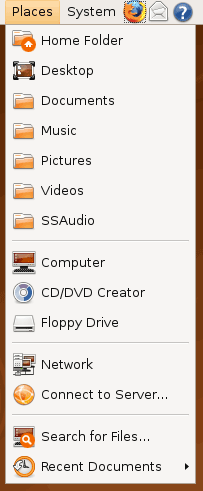
Nautilus, the Ubuntu file manager, really drives home the idea that Ubuntu works like Windows. It takes the “file manager is a web browser” concept just as far Windows ever did, which isn’t necessarily a good thing given how old (not to mention dead) the concept is, making Nautilus feel a bit dated. Beyond that, there’s little that can be said that differentiates it from Windows XP’s Explorer.
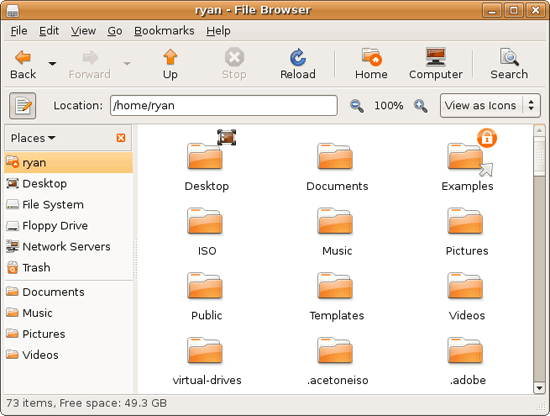
Multitasking is also handled in a very XP-like fashion. Beyond the taskbar, alt-tab switches among applications just as it does on Windows (or cmd-tab on Mac OS X). Notably, Ubuntu has copied some of the more interesting quirks of both Windows Vista and Mac OS X. From Windows Vista it inherits the ability to see the contents of a window when alt-tabing, and from Mac OS X it inherits the ability to close an inactive window without needing to focus on it, allowing you to keep focus on whatever you’re working on.
Ubuntu also has one more trick up its sleeve when it comes to multitasking, and that’s virtual desktops. Virtual desktops, or workspaces as they’re called in Ubuntu, allow for the creation of multiple workspaces in a single user session, such that different windows can be in different workspaces, completely hidden when that workspace is not active. It’s been a feature of various *nix operating systems for ages, and Apple added this feature as Spaces in 10.5 Leopard. Windows has no built-in equivalent.
I’ve tried using this method before as Spaces, and again on Ubuntu with their workspaces, and I fully admit I don’t “get it.” The idea of being able to move a window completely out of your way by keeping it in another workspace makes sense, but I have never been able to make it work for me. Ultimately I find that I have to go chase down a window that I need when it’s off in another workspace. I know there are plenty of people out there that can make good use of workspaces, so it may as well just be a personal flaw. It’s a neat concept, but I haven’t been able to make it work for me.
Moving on, one thing I find that Ubuntu does well is that it better bridges the look of the OS with and without eye-candy. Windows Vista does a very poor job of this, and it’s immediately obvious if Aero is running or not. The style choices for Vista clearly were based on Aero, so if for any reason Aero is disabled, you get the 2D-only Vista Basic UI that poorly compensates for the lack of transparency. Ubuntu on the other hand looks nearly identical in static screens, only the lack of subtle window shadows give away when Ubuntu is running without visual effects (Ubuntu’s name for 3D accelerated desktop compositing). Most people will never run Ubuntu with desktop compositing disabled, just as most people will never run Windows Vista with Aero disabled, nevertheless this is one of those subtle design choices that impressed me.
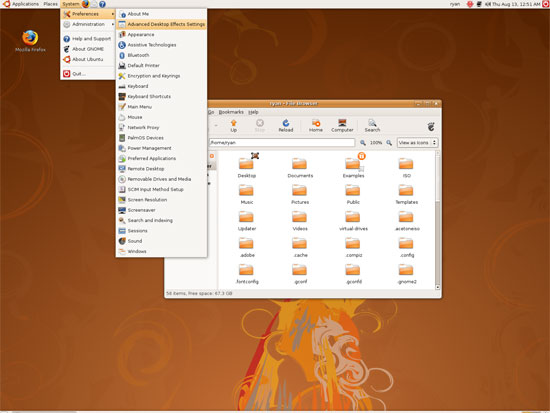
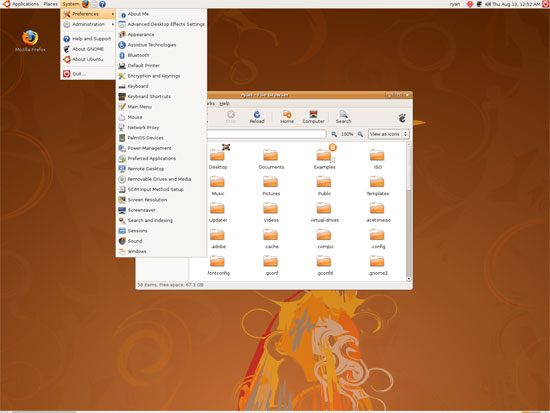
An example of Ubuntu's hardware compositing. Hardware composited on the left, software on the right.
With desktop compositing enabled the experience is similar to that of Windows Vista or Mac OS X. Windows fade out of view, shrink & grow, etc just as they do in the other two. I feel like I should be writing more here, but there’s just not a lot to say; it’s the same desktop compositing abilities everyone else has, including their UI tricks that serve to accelerate user interaction. The one thing in particular that did catch my eye however is that Ubuntu includes a UI feature called Scale that is virtually identical to Mac OS X’s Exposé. As a self-proclaimed Exposé junky I find most welcoming, as this is my preferred way to multitask with a large number of windows. There have been a couple of times, as a result, where I have found my workflow under Ubuntu being smoother than that of Vista, though Mac OS X still surpasses this.
However I’m much less enthusiastic about the icons Ubuntu uses, and there’s one element in particular that nearly drives me insane: executables/binaries don’t even have icons. In Windows executables can be packed with resources such as icons, and in Mac OS X app bundles contain icon files that are used to give the bundle an icon. On Ubuntu however, the executables don’t have their own icons. Ubuntu can assign custom icons to anything, but apparently this is being remembered by file manager, rather than actually attaching an icon. By default, the only thing with custom icons are the Launchers (a type of shortcut) that Ubuntu automatically creates for installed applications. Everything else is either issued a default icon for its type, or certain media types (e.g. images) are thumbnails.
In an ideal world this isn’t an issue because everything is installed to the system and has its own Launcher somewhere in the menu bar, but with software that doesn’t directly install (such as programs distributed in compressed folders) this isn’t something that’s handled automatically. In place of an application specific icon executables have a generic executable icon, which worse yet is shared by more than just executables. As an example of this we have a screenshot of the folder for the demo of Penny Arcade Adventures: Episode 2. Can you figure out which item launches the game?
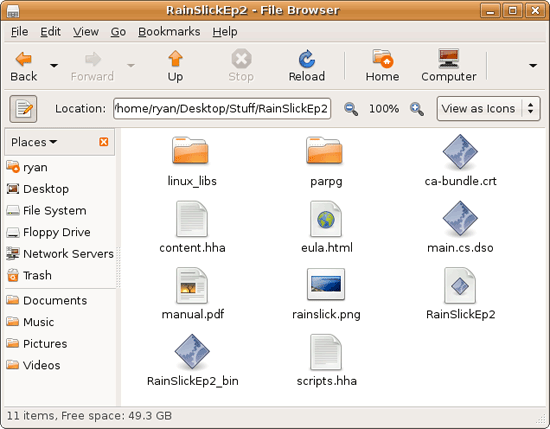
The right answer, the document-like item called RainSlickEp2 (which is actually a shell script) is completely non-obvious. If this were Windows or Mac OS X, there would be an appropriate custom icon over the right item. Meanwhile not only are we lacking a custom icon, but the binary icon is used directly in 3 different places, and as an overlay on top of a document icon in a 4th place. Only 1 item is even an executable binary. And while I had hoped this was an issue just with this game, it extends to everything else; even Firefox’s actual executable lacks an icon. As it turns out, the Linux executable format, ELF, doesn’t have the ability to contain icons.
I hate to harp on this issue, but I am absolutely dumbfounded by it. Usability goes straight down the tubes the moment you need to use non-packaged software because of this – and because the DEB package format is not a Linux-wide standard, there’s a lot of software like that. On a GUI, there needs to be graphical elements to work with.
On the flip side, I find it interesting that Ubuntu has icons in certain places where Windows and Mac OS X do not. Action buttons such as “open” and “close” have icons embedded in them, while the other two OSs have always left these buttons sparser, containing just the text. The ramifications of this are that with icons in your buttons, you don’t necessarily need to be able to read the text to be able to use the OS so long as you understanding the meaning of the icons. It’s easily the most drastic difference between the Ubuntu and Windows/Mac OS X GUIs that I have noticed. But at the same time, I’ll say that it’s so different that even after a year I still don’t know quite what to make of it – it often results in big, silly buttons when something smaller would do. The jury is still out on whether this is a good difference or not.
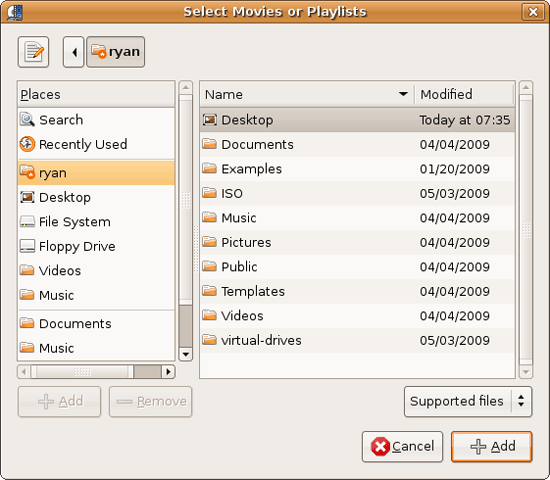
I would also like to touch on the directory structure of Ubuntu, as it falls under the nebulous umbrella of usability once you have to start traversing it. Because Linux is a spiritual successor to the ancient Unix systems of years past, it has kept the Unix directory structure. This is something I believe to be a poor idea.
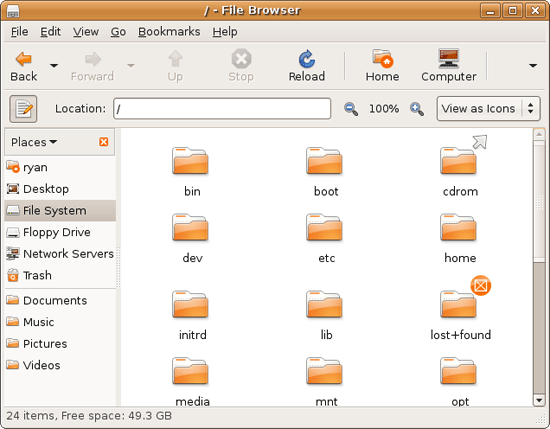
I don’t believe I’ve ever seen a perfect directory structure on an operating system, but there are some that are better than others. As an example of this, here’s a list of some of the more important Linux root directories: bin, boot, dev, etc, home, mnt, opt, sbin, usr, and var. And if this were Windows Vista: Boot, Program Files, Program Data, Users, and Windows.
The problem I have with the Ubuntu directory structure is that the locations of very few things are obvious. Firefox for example is in /usr/lib/Firefox, while on Windows it would be in /Program Files/Firefox. Why /usr/lib/? I have no idea. There’s a logical reason for that placement, but there’s absolutely nothing intuitive about it. Microsoft is no saint here (how many things are in /Windows and /Windows/System32?) but at least the location of user installed programs is completely and utterly obvious: Program Files. And if we’re on Mac OS X it’s even easier, /Applications. This all adheres to a standard, the Filesystem Hierarchy Standard, but that just means the standard is just as confusing.
Thankfully, and to be fair, there’s little reason to be going through the entire contents of the OS partition looking for something, but If you ever need to do so, it can be a frustrating experience. Ubuntu would benefit greatly by using a more intuitive structure, something that I’m convinced is possible given that Apple has pulled this off with Darwin, which also has the *nix directory structure, but avoids it as much as possible. I’d also like to see user data kept in /users like Windows and Mac OS X rather than /home, but Rome wasn’t built in a day… There is much room for improvement here.
Wrapping things up, when I first started with Ubuntu I did not have very high expectations as far as usability was concerned. I expected Ubuntu to be functional, but not necessarily exceptional – GUI design is an ugly and hard job, just how good could it be on a free OS? For all the reasons I like Mac OS X I can’t sing high praises about Ubuntu’s GUI or usability, but it surpassed my initial expectations. Other than the icon issue, there are no glaring flaws in Ubuntu’s GUI or the usability thereof. It’s not a revolutionary or even evolutionary GUI, but it does come off as a very solid facsimile of Windows XP with a few unique quirks and the eye-candy of Vista and Mac OS X thrown in, and that’s something I’m satisfied with. And a satisfactory GUI is not a bad thing, it’s quite an accomplishment given just how difficult GUI design is.
As an aside, I’m not a big fan of the default orange/brown color scheme for Hardy. It can be changed easily enough although I’ve always thought they could do better for a default scheme. I hear 9.10 may finally do away with orange, so we’ll see what we get in Ocotober.










195 Comments
View All Comments
ParadigmComplex - Wednesday, August 26, 2009 - link
I concur - while most of the article is quite good, Ryan really seemed to have missed quite a bit here. His analysis of it seemed rather limited if not misleading.Not everything *has* to be a package - I have various scripts strewn around, along with Firefox 3.6a1 and a bunch of other things without having them organized properly as .deb's with APT. The packaging system is convenient if you want to use it, but it is not required.
Additionally, Ryan made it seem as though everything must be installed through Synaptic or Add/Remove and that there where no stand-alone installers along the lines of Windows' .msi files. It's quite easy on Ubuntu to download a .deb file and double-click on it. In fact, it's much simpler then Windows' .msi files - there's no questions or hitting next. You just give it your password and it takes care of everything else.
The one area I agree with Ryan is that there needs to be an standardized, easy, GUI fashion to add a repository (both the address and key) to APT. I have no problems with doing things like >>/etc/apt/sources.list, but I could see where others may. I suspect this could be done through a .deb, but I've never seen it done that way.
Ryan Smith - Wednesday, August 26, 2009 - link
Something I've been fishing for here and have not yet seen much of are requests for benchmarks. Part 2 is going to be 9.04 (no multi-Linux comparisons at this point, maybe later) and I'd like to know what you guys would like to see with respect to performance.We'll have a new i7 rig for 9.04, so I'll be taking a look at a few system level things (e.g. startup time) along side a look at what's new between 8.04 and 9.04. I'll also be taking a quick look at some compiler stuff and GPU-related items.
Beyond that the board is open. Are there specific performance areas or applications that you guys would like to see(no laptops, please)? We're open to suggestions, so here's your chance to help us build a testing suite for future Linux articles.
cyriene - Monday, August 31, 2009 - link
I'd like to see differences between PPD in World Community Grid between various Windows and Linux distros.I never really see AT talk about WCG or other distributed computing, but I figure if I'm gonna OC the crap out of my cpu, I might as well put it to good use.
Eeqmcsq - Thursday, August 27, 2009 - link
Cross platform testing is pretty difficult, considering there are a multitude of different apps to accomplish the same task, some faster, some slower. And then there's the compiler optimizations for the same cross platform app as you mentioned in the article. However, I understand that from an end user's perspective, it's all about doing a "task". So just to throw a few ideas out there involving cross platform apps so that it's a bit more comparable...- Image or video conversion using GIMP or vlc.
- Spreadsheet calculations using the Open Office Calc app.
- Performance tests through VMware.
- How about something java related? Java compiling, a java pi calculator app, or some other java single/multi threaded test app.
- Perl or python script tests.
- FTP transfer tests.
- 802.11 b/g/whatever wireless transfer tests.
- Hard drive tests, AHCI. (I read bad things about AMD's AHCI drivers, and that Windows AHCI drivers were OK. What about in Ubuntu?)
- Linux software RAID vs "motherboard RAID", which is usually only available to Windows.
- Linux fat32/NTFS format time/read/write tests vs Windows
- Wasn't there some thread scheduling issues with AMD Cool and Quiet and Windows that dropped AMD's performance? What about in Linux?
While I'm brainstorming, here's a few tests that's more about functionality and features than performance:
- bluetooth connectivity, ip over bluetooth, etc
- printing, detecting local/network printers
- connected accessories, such as ipods, flash drives, or cameras through usb or firewire
- detecting computers on the local network (Places -> Network)
- multi channel audio, multi monitor video
Just for fun:
- Find a Windows virus/trojan/whatever that deletes files, unleash it in Ubuntu through Wine, see how much damage it does.
Veerappan - Thursday, August 27, 2009 - link
I know you've said in previous comments that using Phoronix Test Suite for benchmarking different OSes (e.g. Ubuntu vs Vista) won't work because PTS doesn't install in Windows, but you could probably use a list of the available tests/suites in PTS as a place to get ideas for commonly available programs in Windows/OSX/Linux.I'm pretty sure that Unigine's Tropics/Sanctuary demos/benchmarks are available in Windows, so those could bench OpenGL/graphics.
Maybe either UT2004 or some version of Quake or Doom 3 would work as gaming benchmarks. It's all going to be OpenGL stuff, but it's better than nothing. You could also do WoW in Wine, or Eve under Wine to test some game compatibility/performance.
Once you get VDPAU working, I'd love to see CPU usage comparisons between windows/linux for media playback of H.264 videos. And also, I guess, a test without VDPAU/VAAPI working. Too bad for ATI that XvBA isn't supported yet... might be worth mentioning that in the article.
You also might want to search around for any available OpenCL demos which exist. Nvidia's newest Linux driver supports OpenCL, so that might give you a common platform/API for programs to test.
I've often felt that DVD Shrink runs faster in Wine than in Windows, so the time to run a DVD rip would be nice, but might have legal implications.
Some sort of multitasking benchmark would be nice, but I'm not sure how you'd do it. Yeah, I can see a way of writing a shell script to automatically launch multiple benchmarks simultaneously (and time them all), but the windows side is a little tougher to me (some sort of batch script might work). Web Browsing + File Copy + Transcoding a video (or similar).
Ooh... Encryption performance benchmarks might be nice. Either a test of how many PGP/GPG signs per second, or copying data between a normal disk partition, and a TrueCrypt partition. The TrueCrypt file copy test would be interesting to me, and would cover both encryption performance and some disk I/O.
One last suggestion: Folding@Home benchmarks. F@H is available at least in CPU-driven form in Windows/Linux, and there's F@H benchmark methodologies already developed by other sites (e.g. techreport.com's CPU articles).
Well, that's enough for now. Take or leave the suggestions as you see fit.
haplo602 - Thursday, August 27, 2009 - link
you are out of luck here ... linux does not compare to windows because they are both different architectures. you already did what you could in the article.especialy in a binary distribution like Ubuntu, compilation speed tests are meaningless (but Gentoo folks would kiss your feet for that).
boot up times are also not usefull. the init scripts and even init mechanisms are different from distro to distro.
compression/filesystem benchmarks are half way usable. on windows you only have NTFS these days. on linux there are like 20 different filesystems that you can use (ext3/4, reiser, jfs and xfs are the most used. also quite many distros offer lvm/evms backends or software raid.
I do not think there is much benchmarking you can do that will help in linux vs windows, even ubuntu vs windows because the same benchmars will differ between ubuntu versions.
the only usable types are wine+game vs windows+game, native linux game vs same windows game (mostly limited to unreal and quake angines), some povray/blender tests and application comparisons (like you did with the firefox javascript speed).
GeorgeH - Wednesday, August 26, 2009 - link
Not really a benchmark per se, but I'd be curious to know how the stereotypes of Windows being bloated and Ubuntu being slim and efficient translate to power consumption. Load and idle would be nice, but if at all possible I’d be much more curious to see a comparison of task energy draw, i.e. not so much how long it takes them to finish various tasks, but how much energy they need to finish them.In know that’d be a very difficult test to perform for what will probably be a boring and indeterminate result, but you asked. :)
ioannis - Wednesday, August 26, 2009 - link
is there some kind of cross platform test that can be done to test memory usage? Maybe Firefox on both platforms? not sure.By "no laptops", I presume you mean, no battery tests (therefore power and as a consequence, heat). That would have been nice though. Maybe for those looking for a 'quiet' setup.
but yes, definitely GPU (including video acceleration) and the GCC vs Visual Studio vs Intel compiler arena (along with some technical explanation why there are such huge differences)
ParadigmComplex - Wednesday, August 26, 2009 - link
If you can, find games that are reported to work well under WINE and benchmark those against those running natively in Windows. It'd be interesting to see how the various differences between the two systems, and WINE itself, could effect benchmarks.Fox5 - Wednesday, August 26, 2009 - link
Number 1 use of Ubuntu is probably going to be for netbooks/low end desktops for people who just wanna browse the net.In that case, the browsing experience (including flash) should be investigated.
Boot up time is important.
Performance with differing memory amounts would be nice to see (say 256MB, 512MB, 1GB, and 2GB or higher). Scaling across cpus would be nice.
Ubuntu as a programming environment versus windows would be good to see, including available IDEs and compiler and runtime performance.
Ubuntu as a media server/HTPC would be good to see. Personally, I have my windows box using DAAP shares since Ubuntu interfaces with it much better than Samba. And as an HTPC, XBMC and Boxee are nice, cross-platform apps.
Finally, how Ubuntu compares for more specific applications. For instance, scientific computing, audio editing, video editing, and image manipulation. Can it (with the addition of apps found through it's add/remove programs app) function well-enough in a variety of areas to be an all-around replacement for OSX or Windows?
Speedwise, how do GIMP and Photoshop compare doing similar tasks? Is there anything even on par with Windows Movie Maker?
What's Linux like game wise? Do flash games take a noticeable performance hit? Are the smattering of id software games and quake/super mario bros/tetris/etc clones any good? How does it handle some of the more popular WINE games?