Revisiting Linux Part 1: A Look at Ubuntu 8.04
by Ryan Smith on August 26, 2009 12:00 AM EST- Posted in
- Linux
UI & Usability
To put Ubuntu GUI in the context of existing operating systems, I’d lump it in with Windows XP. If you can use Windows XP, then you’re going to be right at home with Ubuntu. The window layouts are similar, the buttons are the same, many of the shortcut key combinations are the same. Whether it’s intentional or not I can’t say, but with the similarities it’s a very easy transition to Ubuntu coming from Windows.
But there are some important differences between Ubuntu and XP, and they start to make themselves apparent almost immediately. The taskbar and its conjoined twin the start menu (the Menu Bar in Ubuntu) have been separated – the taskbar gets the bottom of the screen and the menu bar gets the top. Because the menu bar is always visible by default this makes it look close to Mac OS X, but due in large part to the fact that applications do not share the menu bar like they do in Mac OS X, it’s functionally much more like XP. Joining it up top are the Ubuntu equivalents of the quick launch toolbar, and the system tray. This leaves the taskbar at the bottom, containing running applications along with the controls for Ubuntu’s virtual desktops implementation.
This is something I find works quite well on narrow screens, but is a wash on larger screens and widescreens. By putting the menu bar and the taskbar on different physical bars, it leaves more space for active applications in the taskbar while not forcing the menu bar to be compacted. Depending on how cluttered your complete taskbar may have been under Windows, this can buy you enough space to comfortably fit another couple of active applications, which may not be much but can make all the difference in some situations. The cost of this however is that you lose additional vertical real estate compared to if everything was on one bar. Hiding the bars can get this space back, but it’s been in my experience that most people hate auto-hiding bars, which may very well be why no OS has them auto-hiding by default.
At first glance, the menu bar is just different enough from XP’s start menu to throw some people for the loop. The contents of the start menu have been broken up a bit: Applications is Windows’ All Programs, Places is My Recent Documents, and System is Control Panels. Coming from Windows, the two biggest changes are that most applications are organized by functionality rather than each application getting its own subfolder in the Applications menu, and that what would be found in Control Panels is now split between the Preferences and Administration submenus under System, based on if it adjusts a per-user preference or a system preference (and hence would need administrative access).
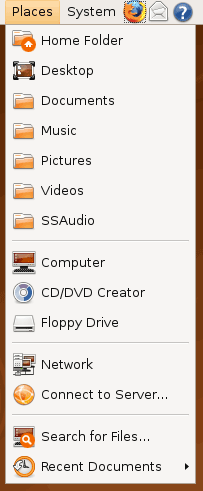
Nautilus, the Ubuntu file manager, really drives home the idea that Ubuntu works like Windows. It takes the “file manager is a web browser” concept just as far Windows ever did, which isn’t necessarily a good thing given how old (not to mention dead) the concept is, making Nautilus feel a bit dated. Beyond that, there’s little that can be said that differentiates it from Windows XP’s Explorer.
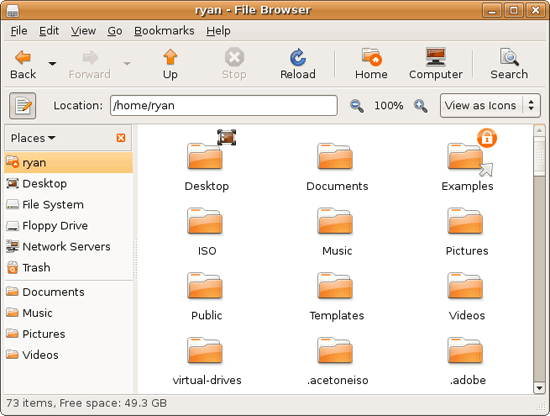
Multitasking is also handled in a very XP-like fashion. Beyond the taskbar, alt-tab switches among applications just as it does on Windows (or cmd-tab on Mac OS X). Notably, Ubuntu has copied some of the more interesting quirks of both Windows Vista and Mac OS X. From Windows Vista it inherits the ability to see the contents of a window when alt-tabing, and from Mac OS X it inherits the ability to close an inactive window without needing to focus on it, allowing you to keep focus on whatever you’re working on.
Ubuntu also has one more trick up its sleeve when it comes to multitasking, and that’s virtual desktops. Virtual desktops, or workspaces as they’re called in Ubuntu, allow for the creation of multiple workspaces in a single user session, such that different windows can be in different workspaces, completely hidden when that workspace is not active. It’s been a feature of various *nix operating systems for ages, and Apple added this feature as Spaces in 10.5 Leopard. Windows has no built-in equivalent.
I’ve tried using this method before as Spaces, and again on Ubuntu with their workspaces, and I fully admit I don’t “get it.” The idea of being able to move a window completely out of your way by keeping it in another workspace makes sense, but I have never been able to make it work for me. Ultimately I find that I have to go chase down a window that I need when it’s off in another workspace. I know there are plenty of people out there that can make good use of workspaces, so it may as well just be a personal flaw. It’s a neat concept, but I haven’t been able to make it work for me.
Moving on, one thing I find that Ubuntu does well is that it better bridges the look of the OS with and without eye-candy. Windows Vista does a very poor job of this, and it’s immediately obvious if Aero is running or not. The style choices for Vista clearly were based on Aero, so if for any reason Aero is disabled, you get the 2D-only Vista Basic UI that poorly compensates for the lack of transparency. Ubuntu on the other hand looks nearly identical in static screens, only the lack of subtle window shadows give away when Ubuntu is running without visual effects (Ubuntu’s name for 3D accelerated desktop compositing). Most people will never run Ubuntu with desktop compositing disabled, just as most people will never run Windows Vista with Aero disabled, nevertheless this is one of those subtle design choices that impressed me.
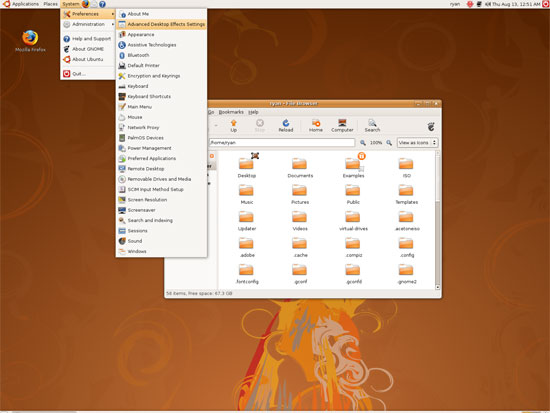
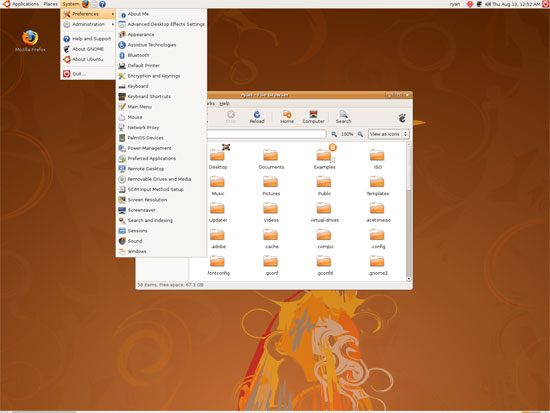
An example of Ubuntu's hardware compositing. Hardware composited on the left, software on the right.
With desktop compositing enabled the experience is similar to that of Windows Vista or Mac OS X. Windows fade out of view, shrink & grow, etc just as they do in the other two. I feel like I should be writing more here, but there’s just not a lot to say; it’s the same desktop compositing abilities everyone else has, including their UI tricks that serve to accelerate user interaction. The one thing in particular that did catch my eye however is that Ubuntu includes a UI feature called Scale that is virtually identical to Mac OS X’s Exposé. As a self-proclaimed Exposé junky I find most welcoming, as this is my preferred way to multitask with a large number of windows. There have been a couple of times, as a result, where I have found my workflow under Ubuntu being smoother than that of Vista, though Mac OS X still surpasses this.
However I’m much less enthusiastic about the icons Ubuntu uses, and there’s one element in particular that nearly drives me insane: executables/binaries don’t even have icons. In Windows executables can be packed with resources such as icons, and in Mac OS X app bundles contain icon files that are used to give the bundle an icon. On Ubuntu however, the executables don’t have their own icons. Ubuntu can assign custom icons to anything, but apparently this is being remembered by file manager, rather than actually attaching an icon. By default, the only thing with custom icons are the Launchers (a type of shortcut) that Ubuntu automatically creates for installed applications. Everything else is either issued a default icon for its type, or certain media types (e.g. images) are thumbnails.
In an ideal world this isn’t an issue because everything is installed to the system and has its own Launcher somewhere in the menu bar, but with software that doesn’t directly install (such as programs distributed in compressed folders) this isn’t something that’s handled automatically. In place of an application specific icon executables have a generic executable icon, which worse yet is shared by more than just executables. As an example of this we have a screenshot of the folder for the demo of Penny Arcade Adventures: Episode 2. Can you figure out which item launches the game?
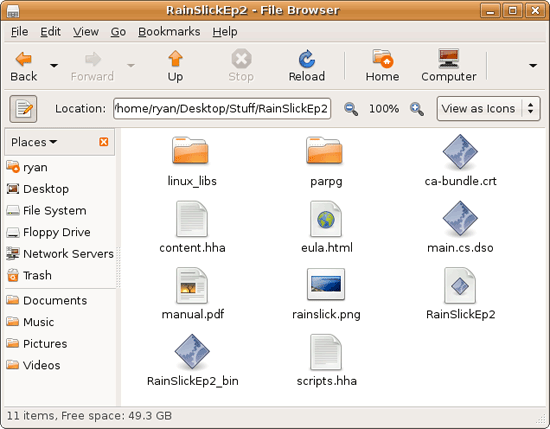
The right answer, the document-like item called RainSlickEp2 (which is actually a shell script) is completely non-obvious. If this were Windows or Mac OS X, there would be an appropriate custom icon over the right item. Meanwhile not only are we lacking a custom icon, but the binary icon is used directly in 3 different places, and as an overlay on top of a document icon in a 4th place. Only 1 item is even an executable binary. And while I had hoped this was an issue just with this game, it extends to everything else; even Firefox’s actual executable lacks an icon. As it turns out, the Linux executable format, ELF, doesn’t have the ability to contain icons.
I hate to harp on this issue, but I am absolutely dumbfounded by it. Usability goes straight down the tubes the moment you need to use non-packaged software because of this – and because the DEB package format is not a Linux-wide standard, there’s a lot of software like that. On a GUI, there needs to be graphical elements to work with.
On the flip side, I find it interesting that Ubuntu has icons in certain places where Windows and Mac OS X do not. Action buttons such as “open” and “close” have icons embedded in them, while the other two OSs have always left these buttons sparser, containing just the text. The ramifications of this are that with icons in your buttons, you don’t necessarily need to be able to read the text to be able to use the OS so long as you understanding the meaning of the icons. It’s easily the most drastic difference between the Ubuntu and Windows/Mac OS X GUIs that I have noticed. But at the same time, I’ll say that it’s so different that even after a year I still don’t know quite what to make of it – it often results in big, silly buttons when something smaller would do. The jury is still out on whether this is a good difference or not.
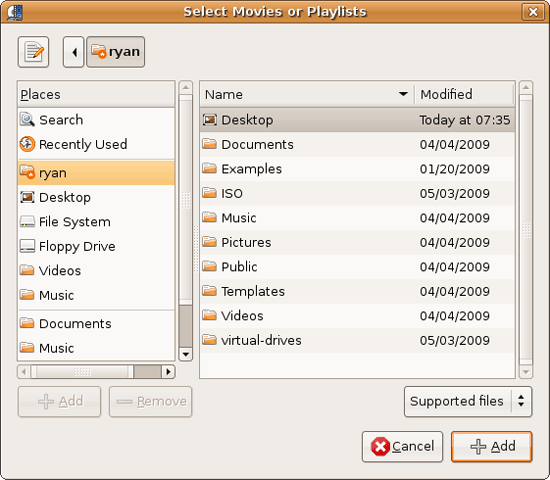
I would also like to touch on the directory structure of Ubuntu, as it falls under the nebulous umbrella of usability once you have to start traversing it. Because Linux is a spiritual successor to the ancient Unix systems of years past, it has kept the Unix directory structure. This is something I believe to be a poor idea.
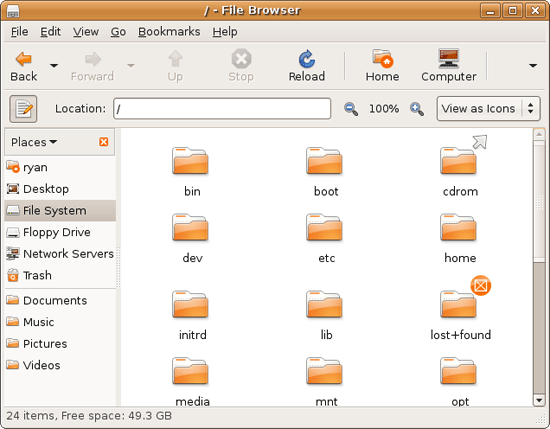
I don’t believe I’ve ever seen a perfect directory structure on an operating system, but there are some that are better than others. As an example of this, here’s a list of some of the more important Linux root directories: bin, boot, dev, etc, home, mnt, opt, sbin, usr, and var. And if this were Windows Vista: Boot, Program Files, Program Data, Users, and Windows.
The problem I have with the Ubuntu directory structure is that the locations of very few things are obvious. Firefox for example is in /usr/lib/Firefox, while on Windows it would be in /Program Files/Firefox. Why /usr/lib/? I have no idea. There’s a logical reason for that placement, but there’s absolutely nothing intuitive about it. Microsoft is no saint here (how many things are in /Windows and /Windows/System32?) but at least the location of user installed programs is completely and utterly obvious: Program Files. And if we’re on Mac OS X it’s even easier, /Applications. This all adheres to a standard, the Filesystem Hierarchy Standard, but that just means the standard is just as confusing.
Thankfully, and to be fair, there’s little reason to be going through the entire contents of the OS partition looking for something, but If you ever need to do so, it can be a frustrating experience. Ubuntu would benefit greatly by using a more intuitive structure, something that I’m convinced is possible given that Apple has pulled this off with Darwin, which also has the *nix directory structure, but avoids it as much as possible. I’d also like to see user data kept in /users like Windows and Mac OS X rather than /home, but Rome wasn’t built in a day… There is much room for improvement here.
Wrapping things up, when I first started with Ubuntu I did not have very high expectations as far as usability was concerned. I expected Ubuntu to be functional, but not necessarily exceptional – GUI design is an ugly and hard job, just how good could it be on a free OS? For all the reasons I like Mac OS X I can’t sing high praises about Ubuntu’s GUI or usability, but it surpassed my initial expectations. Other than the icon issue, there are no glaring flaws in Ubuntu’s GUI or the usability thereof. It’s not a revolutionary or even evolutionary GUI, but it does come off as a very solid facsimile of Windows XP with a few unique quirks and the eye-candy of Vista and Mac OS X thrown in, and that’s something I’m satisfied with. And a satisfactory GUI is not a bad thing, it’s quite an accomplishment given just how difficult GUI design is.
As an aside, I’m not a big fan of the default orange/brown color scheme for Hardy. It can be changed easily enough although I’ve always thought they could do better for a default scheme. I hear 9.10 may finally do away with orange, so we’ll see what we get in Ocotober.










195 Comments
View All Comments
brennans - Sunday, August 30, 2009 - link
I use both XP64 and Hardy (Ubuntu 8.04).I am also a power user.
Both these operating systems have pros and cons.
Cons for XP64:
1. It does not recognize my hardware properly.
2. Finding 64 bit drivers was/is a mission.
Cons for Hardy:
1. It does not plug and play with my hardware (i have to compile the drivers).
2. Not as user friendly as windows.
Pros for XP64:
1. Windowing system is super fast.
2. User friendly.
Pros for Hardy:
1. Recognizes my hardware.
2. Command line tools are awesome.
Conclusion:
I think that the article was good.
I am one of those people who has always had problems installing windows straight out of the box and thus find that paying a large amount of money for their buggy OS is unacceptable.
I can get a lot of stuff done with Hardy and it is free and if I find a problem with it I can potentially fix that problem.
I also find it unacceptable that manufacturers do not write software (drivers or application software for their devices) for Linux.
For me, it is difficult to live without both XP64 and Hardy.
ciukacz - Sunday, August 30, 2009 - link
http://www.iozone.org/">http://www.iozone.org/JJWV - Sunday, August 30, 2009 - link
How can people use something like Aero and its Linux or OSX equivalents (that pre-dates it if I am not mistaken) ? The noise is just hiding the information. Transparency is one issue, another are those icons that are more like pictures : one looses the instant recognition. With Aero knowing which is the active window is not something obvious, you have to look at small details. The title of the window is surrounded by mist making it more difficult to read. Even with XP the colour gradient in a title bar is just noise : there is no information conveyed by it.The OS GUIs are more and more looking like those weird media players, with an image of rotary button that is to be manipulated like a slide button.
The evolution of all applications to a web interface reminds me of the prehistory of personal computers : each program has its own interface.
The MS Office Ribbon UI is just in the same vein: more than 20 icons on each tab. The icon interface is based on instant recognition and comprehension, when you have so many it turns into a mnemonics exercise. And of course with MS one does not have a choice : you just have to adapt to the program. An end user is only there to be of service to the programs ;-)
If i want to look at a beautiful image I will do it, but the when I want to write an letter or update a database all those ultra kitsch visual effects are just annoying.
As a summary the noise is killing the information and thus the usability.
Ronald Pottol - Saturday, August 29, 2009 - link
The thing with windows has been seen before, back in the win 3.1-OS/2 days it was found that while one instance of excel didn't run any faster under OS/2, two in separate VMs (ok, not technically the same thing) ran in about the same time as one on windows.I like the package management, and hate when I have to install something that doesn't support it, it means I have to worry about updates all my self. If they have one, they I get updates every time I check for Ubuntu updates, very handy. Nice to get the nightly Google Chrome builds, for instance (still alpha/very beta).
Frankly, supporting binary kernel drivers would be insane. Now they are stuck supporting code they cannot look at and cannot fix, they cannot fix their mistakes (or are stuck emulating them forever). If they supported them, there would be even more of them, and when they wanted to fix something broken or that was a bad idea, they would have to wait a reasonable amount of time before doing it, so it would be supported. Frankly, I don't see why people don't have automated frameworks for doing this and automated deb/rpm repository generation. I add their repository, when I get a kernel update, perhaps it is held up a day for their system to automatically build a new version, but then it all installs, instead, I am stuck with having to run a very old kernel, or not having 3D on my laptop, for instance.
cesarc - Sunday, August 30, 2009 - link
I found this article very interesting, because is oriented to windows user and is helpful to them because you just didn't die trying it.But you can't blame ubuntu (or any distro), about the pain in the ass a video card's drive could be to install, blame ati and nvidia for been lazy, and if using wine for playing games is not as good as playing in windows blame games company for don't release a GNU/linux version.
Also, the thing about why GNU/linux overpass windows in file management is because ntfs is a BAD file system, maybe if windows somehow could run under ext3 would be even better than it is.
And why your negligence to use a console (stop saying cli please), you are not opening your mind trying to use GNU/linux as a windows just because it is not windows is a completely different os. Look from this point of view... something that you can do in windows with 5 clicks maybe you can do it in GNU/linux in just one line of bash code. So, sometimes you will use GUI and others you will use console and you will find that having this options is very comfortable. So start using the console and do the same article a year later.
I hope some day have a paid version of GNU/linux (still open source), that could pay salaries to programers to fix specific issues in the OS.
In the other hand, when you do the IT benchmark is very disappointing that you don't use linux with those beautiful Xeons. Servers environment is were GNU/linux get stronger. And Xeons with windows are just toys compared with unix on sparcs or power architectures.
PS: try to get 450 days of uptime in a windows 2003.
rkerns - Saturday, August 29, 2009 - link
Ryan,Thanks for your good work.
Many people considering linux are still on dial-up. These are often folks with lesser expertise who just want to get connected and use their computer in basic ways. But getting connected with dial-up is something of an adventure with many distros and/or versions. Ubuntu 9.04 has moved away from easy dial-up, but Mint7KDE includes KPPP for simple dial-up connection. Mint7KDE has other nice features as well.
I am asking you to expand your current picture of the landscape to include people who want to use linux with a dial-up connection. This of course would have to include a brief discussion of 1) appropriate modems and 2) distro differences. Thanks,
r kerns
William Gaatjes - Saturday, August 29, 2009 - link
GRATIShijg hijg hijg hijg
hijg hijg hijg hijg
lgude - Saturday, August 29, 2009 - link
Really glad to find this in depth article after all this time. Thank you Ryan. I too have run Ubuntu as my main OS even though most of my experience is in Windows and have had similar experiences. Because this was a very long article it got into detail about things like the Package Manager or the multiple desktops that I have not seen discussed elsewhere from a user perspective. As someone else pointed out it is moot what people would like or complain about if they were moving from Linux to Windows or OSX, but imagine for a moment if they were used to getting the OS and all their apps updated in one hit and were asked to do it one app at a time and expected to pay for the privilege!If you go on with the Linux series I'd like to see discussion of the upcoming Ubuntu and other distros - I've been impressed with SUSE. I'd also like to see projects on how to build a Linux server and HTPC - including choice of distro and the kind of hardware needed. I'm less sure of where benchmarking is really useful - the tradition of detailed benchmarking at AT arose from the interest in overclocking and gaming which I think is a much lesser consideration in Linux. More relevant might be comparisons of netbook specific distros or how to work out if that old P4 will do as a home server. There is a lot of buzz in the tech world about things like Symbion, Chrome OS, Moblin, Maemo on portable devices that could possibly draw new readers to the Linux tab at AT. A great start in any case.
jmvaughn - Saturday, August 29, 2009 - link
I just wanted to say thank you to the author for a very thorough article. After reading it, I decided to use Ubuntu for a PC I'm building out of spare parts for a retired friend who's on fixed income. My friend just uses web, e-mail, and some word processing, so this will be perfect.The article gave me a good idea of what to expect -- a good honest appraisal with all the good and bad. After installing Ubuntu 9.0.4, I am very impressed. The install was very quick, and easier than XP. Everything is quite snappy, even though it's running on a AMD 3800+ single core processor and an old hard drive.
xchrissypoox - Saturday, August 29, 2009 - link
I only skimmed the article (I saw the part on gaming being poor), I'd like to see a comparison of several games using the same hardware on windows and linux (results given in fps). If this has been mentioned sorry and good day.