Revisiting Linux Part 1: A Look at Ubuntu 8.04
by Ryan Smith on August 26, 2009 12:00 AM EST- Posted in
- Linux
Things That Went Right
On the flip side of the things that went wrong, we have the things that went right. Most of the Ubuntu experience went right and has been covered previously, so this is going to be a catch-all for other things about Ubuntu that impressed me, but don’t necessarily fit anywhere else.
One of the nicer features of Mac OS X that you don’t see mentioned very much is the Keychain, a credential management framework for applications to use to securely store passwords and the like. Such systems aren’t rare – even Windows has something similar through its Credentials Manager – but Mac OS X is unique in that its implementation at least gets used, at times.
I had not been expecting something similar in Ubuntu, so it caught my eye when a Mac OS-like password box came up when I was logging in to my file server. As it turns out Ubuntu has similar functionality through the Passwords and Encryption Keys application. And since Ubuntu heavily uses the GNOME desktop environment that this application is a part of, a number of its applications are built against the keyring and use it.
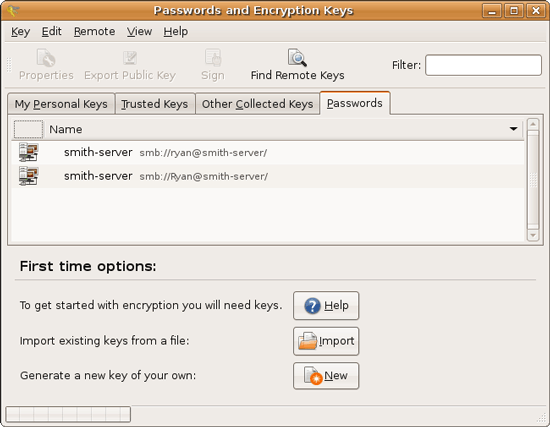
It’s not quite as tightly woven as Keychain is under Mac OS X, but it’s better utilized than Windows and used enough that it makes sense to visit the keyring application. The biggest holdout with a stock install is Firefox, which uses its own password manager regardless of what platform it’s on.
Another thing that caught my eye was Ubuntu’s archive manager, called File Roller here. As we’ve lamented many, many times before, Windows’ archive management abilities are terrible. Files are slow to compress, files are slow to uncompress, and just supporting Zip files isn’t quite enough. Mac OS X does a bit better by being faster, but it also has absolutely no support for browsing Zip archives, it just packs and unpacks them. Most power users I know will have something like WinRAR or BetterZip installed to get a proper archive browser and wider archive support.
File Roller is a complete archive manager, and it supports slightly more exotic archive formats like RAR along with the customary Zip and *nix standard of GZip. The biggest knock against it when it comes to archive formats is that it can read more than it can write, RAR again being the example here.
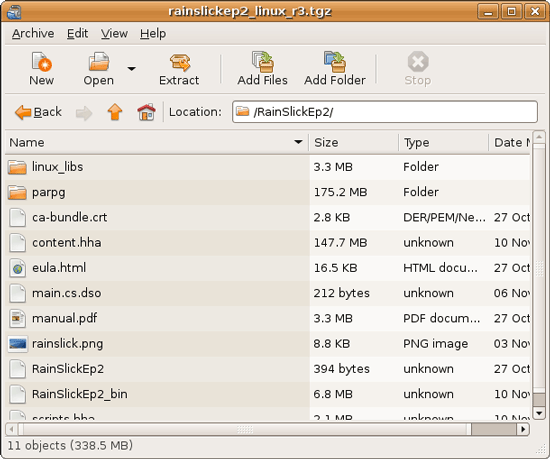
This also brings up an interesting quirk with archives under *nix that you don’t see under Windows. The Zip format specifies it as being both a container for multiple files and a compressor for those files. GZip on the other hand can only compress a single file – so when it comes time to compress multiple files, they must first be packed in a compressionless tarball (TAR), and then the tarball is compressed, resulting in .tar.gz. The quirk is that the Zip format compresses each file separately, while .tar.gz by its very nature compresses all the files together at once; this is commonly known as solid archiving.
Depending on the files being compressed, solid archives can have significant space advantages over individually compressed files by taking advantage of redundancy between the files themselves, and not just the redundancy in individual files. This is also why WinRAR is so common on Windows machines, since the RAR format supports solid and individual archiving.
Now the downside to solid archiving is that it takes longer to pull a file out of a solid archive than an individually compressed archive, since everything ahead of the file must be decompressed first in order to retrieve the data needed to recreate the desired file. So solid archiving isn’t necessarily the best way to go.
Ultimately with the wider support for archive formats under Ubuntu, in some situations it can achieve much better compression ratios than what can be done under Windows. Windows isn’t entirely helpless since when it comes to installers they can use MSI installers (which use solid compression), but as far as plain archives are concerned the only built-in option is individual archiving. It’s a small benefit that can pay out nicely from time to time for Ubuntu.










195 Comments
View All Comments
jigglywiggly - Wednesday, August 26, 2009 - link
I see you shared a lot of the same problems I had with Ubuntu when I first got it. Yeah, it's harder, I won't lie, and it's a pain in the ass when it doesn't work. But when it works, you love it, and you feel like more of a man. I use it for my web server, runs very nicely.Ubuntu sometimes makes you want to shoot it with a m249, but at other times you feel superior to other users. But that's because you are using the terminal all the time and are actually smart, Mac users just need to be shot in the face for their ignorance.
smitty3268 - Wednesday, August 26, 2009 - link
I agreed with a lot of what was in this review.I think a lot of your problems would have gone away by using the newer versions, though, specifically with the package manager. There's much less need for finding things outside of it when you're using the new versions. Even video drivers can usually be put off for 6 months or so if you're not too cutting edge. Leaving the package manager behind is a pain, though, as you found out. You tried to explain that the LTS version was more comparable to Windows/OSX, but in truth very very few desktop users continue to use it. In fact, I'm not aware of any. It's really only used by companies for work machines who don't want to make large changes every 6 months like home users can.
MSTT fonts. Good luck trying to get those by default, they're owned by microsoft who is in no mood to simply give them away to their competitors. Installing them is like installing the patent encumbered video codecs - at your own risk, which is minimal as long as you aren't trying to make money off of it.
It should be mentioned that Red Hat put down some money to buy some nice new fonts a while ago, called Liberation, that are much nicer than the default serif ones this old Ubuntu version was using. Still different than the MS ones, though, which is going to cause some people problems. Also, the font anti-aliasing differences are again due to patents owned by other companies, but there's good news there. They're supposed to expire later this year so better font rendering in Linux should be coming soon! You can already get it working manually, but the distros make it hard to setup.
You mentioned you chose Ubuntu because it was supposed to be user-friendly, which I regard as one of the more puzzling wide-spread myths that go around. Sure, it's a lot simpler than Debian, or some other choices, but it is definitely NOT the distro to choose if you're looking to avoid the CLI, as you found out.
On that note, I would HIGHLY encourage you to eventually go back and do another review (part 3?) that uses a KDE based distro. Maybe try out OpenSUSE next fall, for example. Although KDE is going through a bit of a transition now, it's definitely where all the more interesting stuff is going on. As you said, Gnome is a lot like a boring Windows XP environment, which is both a positive and a negative. KDE is quite different, for better or worse, and is worth a look I think. For one thing, that smb://COMPUTERNAME address will work out of the box in KDE apps. If you do try KDE, I highly recommend another distro besides (K)Ubuntu, though, because they simply don't put any resources into their KDE implementation and it shows.
leexgx - Wednesday, August 26, 2009 - link
Ubuntu KDE has more options to play with that are missing in gnome (but gnome top is far better then KDE top, long time i used linux its task monitor, Linux verson of windows XP task manager but only the process page but very detailed)Ubuntu should be easy to use but it lacks the easy install for drivers and Still does not offer Fail save VGA mode if X windows fails to start your stuck with an command line, it should try an second time but in save mode vga but it does not
Badkarma - Wednesday, August 26, 2009 - link
Thought I'd mention a linux specific site Phoronix has an "Open Letter to Tech Review sites" (http://www.phoronix.com/scan.php?page=article&...">http://www.phoronix.com/scan.php?page=article&....You mentioned linux on Netbooks, and thought I would mention that I found Moblin(www.moblin.org) from Intel very impressive. It's still in beta and a little rough around the edges, but it boots faster than xp resumes from hibernate, around 15sec from bios screen and the UI is designed around small screens. After using it for a few hours and then installing Windows 7, I immediately missed how well Moblin was optimized for the lowres small screen. I had to install W7 because the ath9k kernel module drivers are unstable in Moblin, if not for this I would probably keep it as the primary OS on my netbook.
colonel - Wednesday, August 26, 2009 - link
I ve been using Ubuntu 9.0 for a year with my Dell notebook and i love it, I dont see limitations in my work, the only problem is my company doesn't allow it in the network but is my OS in the houseEeqmcsq - Wednesday, August 26, 2009 - link
I'm still reading it, but on my xubuntu 8.04, my firefox is located in /usr/bin/firefox. Most apps are under /usr/bin.Also, the directory structure is definitely VERY different from Windows. One main difference is that everything that belongs to the user is supposed to be under /home. Everything that belongs to the "system" is everywhere else. I think the theory is that the user stuff is "sandboxed" in /home, so he doesn't mess things up in the system for everyone else.
Penti - Tuesday, September 1, 2009 - link
You have the same in Windows under %SystemDrive%\Documents and Settings\user Although many settings are stored in the register (which can be said to be the equivalent of /etc). It's however there programs like Firefox saves it settings and where you have your My Documents and tempfiles.* %SystemDrive% is a variable and substitute for your systems drive letter on which Windows is installed which can be something other then C:.
fepple - Wednesday, August 26, 2009 - link
On the normal Ubuntu install, the /usr/bin/firefox is actually a symlink that points to the firefox install in /usr/lib :)ioannis - Wednesday, August 26, 2009 - link
the question is, who cares where firefox or any other application's binary is installed? It's not as if you'll go searching for it to run it. They are on your execution 'PATH', which means you can just press ctrl+F2 and type their name, or a terminal, or access them from the application menu.My favourite way is to use something like gnome-go (or krunner in Kubuntu)
PS: yes, all package manager provided application have their binaries in /usr/bin and most user build ones go in /usr/local/bin by default, which is also in your $PATH.
fepple - Wednesday, August 26, 2009 - link
As a developer that has to deal with custom paths or managing symlinks in default paths, I can say I do care where binaries are located ;)