Revisiting Linux Part 1: A Look at Ubuntu 8.04
by Ryan Smith on August 26, 2009 12:00 AM EST- Posted in
- Linux
Applications: Office Suite
Windows Default: None
What I use: Office 2007
Ubuntu Default: OpenOffice
Another thing that sets Ubuntu apart from Windows and Mac OS X is that the default install (and again, it fits on a CD) includes an office suite in the form of OpenOffice 2.4. Unfortunately OpenOffice 2.x is rather awful, which makes for a bad first impression. Admittedly this is the age of Ubuntu 8.04 showing since OpenOffice 3 wasn’t ready for nearly a year, but nevertheless I really, really wish that Ubuntu would inform new users about OpenOffice 3, stable application platform policies be damned.
This is going to be one of the few cases where I’m going to skip right past the Ubuntu default and move to something else. If you install Hardy, don’t waste your time on OpenOffice 2.4, go straight for OpenOffice 3.1.
With that out of the way, OpenOffice 3.1 is the latest version in the long line of the OpenOffice series. As has been the case for a number of years now, OpenOffice is the largest competitor for Microsoft Office, with Apple’s iWork and as of late, Google Docs as the other mainstream competitors in the office suite business. Like Firefox it’s an important cross-platform open source application, and is available on just about everything that has an operating system. Furthermore since Microsoft Office is not available for Linux like it is Windows or Mac OS X, it is the de-facto office suite for Linux.
In spite of its de-facto status, OpenOffice doesn’t have a particularly glorious history. Prior versions have a reputation for being slow and development has been equally glacial at times (e.g. it wasn’t until 3.0 that there was a native Mac OS X version). Furthermore as Microsoft Office’s loyal opposition, the OpenOffice developers have had to play catch-up to Microsoft whenever they do something new – such as introducing the Office Open XML format – which has limited the compatibility of OpenOffice and hence its suitability of a replacement.
With OpenOffice 3.x a lot of that has changed. Right off the bat one of the biggest changes has been much better support for Microsoft’s formats, with better reading and writing ability of the “old” 2003 binary formats, and the ability to read (but not write) the new OOXML format. In our informal testing we had no problem opening up a number of our old DOC/XLS and newer DOCX/XLSX files, with all of them presenting themselves correctly. We do have some 3rd party Excel files though (Intel’s Monte Carlo simulation) that would not open correctly under OpenOffice.
Like Microsoft Office, the core applications of OpenOffice include a word processor (Writer), a spreadsheet (Calc), and a presentation program (Impress). Backing that up are database program (Base), an equation editor (Math), and unique to OpenOffice a vector graphics editor (Draw). OpenOffice does not include an email client, in the case of Ubuntu that task is covered by Evolution.
From a features standpoint OpenOffice fits somewhere between Microsoft Office 2003 and 2007, this being a testament to the developers of OpenOffice given that it’s free and Microsoft Office is bloated. For what OpenOffice can’t do, I suspect you would need to be a hardcore Microsoft Office user to truly appreciate the difference. At this point OpenOffice is well beyond the feature set most home users would need, or even many corporate users.
From a visual standpoint OpenOffice isn’t quite as advanced however. Visually it’s still largely a clone of Microsoft Office 2000 or so. By no means do visuals make an office suite when it comes to word processing or spreadsheets, but this means that certain conventions that have gone out of style for Windows programs are still in use for OpenOffice. Users Microsoft Office 2007’s Ribbon UI will be particularly hard-pressed to move back down.
The lack of visual splendor does put OpenOffice at a notable disadvantage when it comes to Impress though. Where presentations often have a great deal of focus on such matters, OpenOffice doesn’t have the library of art and templates to match PowerPoint. It’s not by any means bad, but if I had a Pointy Haired Boss that loved eye candy, Impress would probably not impress them.
Otherwise Writer and Calc are competent versions of their Microsoft Office counterparts. There are no specific surprises here as both do what they’re supposed to, but nothing more. This article was written almost entirely using Write with no outstanding issues to report. It may not sound impressive, but Microsoft Office is a hard act to follow. Doing so for free when Microsoft Office is $150 or more is even more impressive. It’s something where you’ll never forget that you’re using a clone of Microsoft Office, but for the price tag you can excuse the lack of flair.
On a note about flair, like Firefox the experience is improved if some of Microsoft’s font sets are installed, particularly if you have documents written using them or are accustomed to writing in them. These font sets do not include Cambria, so Word 2007 documents are still going to look off.
Overall, I must admit that I generally did not use OpenOffice for my day-to-day use – the bulk of my use of it was for writing nearly this whole article. Outside of the lack of the ability to write OOXML files I didn’t run in to any specific problems, but I am accustomed to Microsoft Office’s Ribbon UI. Since I already have a copy of Microsoft Office there was nothing stopping me from using it beyond what Wine would do. As Wine is able to run Microsoft Office 2007 well enough that it met my needs, I didn’t have any strong reason to stick with OpenOffice besides experimentation and research for this article. If I didn’t have a copy of Microsoft Office 2007 (such as only having 2003, for example) would have stuck with OpenOffice, but as I did I was not prepared to take the efficiency hit in moving away from the Ribbon UI. This says more about the user than the program, but it’s also a subtle hint that OpenOffice could benefit from moving in the same direction.
Final Verdict: Meets My Needs, But I Didn’t Use It


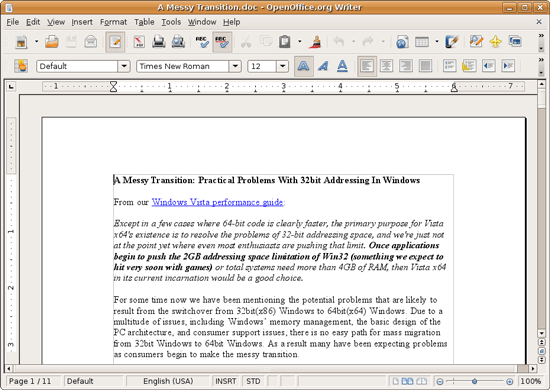
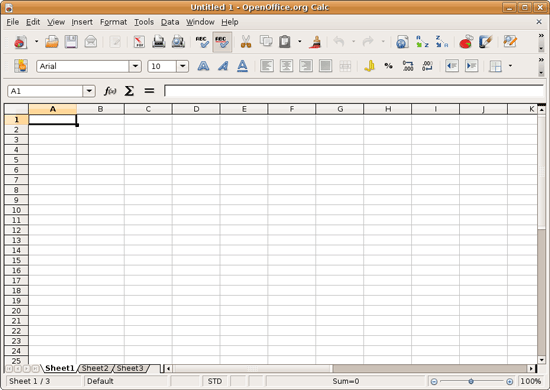








195 Comments
View All Comments
jigglywiggly - Wednesday, August 26, 2009 - link
I see you shared a lot of the same problems I had with Ubuntu when I first got it. Yeah, it's harder, I won't lie, and it's a pain in the ass when it doesn't work. But when it works, you love it, and you feel like more of a man. I use it for my web server, runs very nicely.Ubuntu sometimes makes you want to shoot it with a m249, but at other times you feel superior to other users. But that's because you are using the terminal all the time and are actually smart, Mac users just need to be shot in the face for their ignorance.
smitty3268 - Wednesday, August 26, 2009 - link
I agreed with a lot of what was in this review.I think a lot of your problems would have gone away by using the newer versions, though, specifically with the package manager. There's much less need for finding things outside of it when you're using the new versions. Even video drivers can usually be put off for 6 months or so if you're not too cutting edge. Leaving the package manager behind is a pain, though, as you found out. You tried to explain that the LTS version was more comparable to Windows/OSX, but in truth very very few desktop users continue to use it. In fact, I'm not aware of any. It's really only used by companies for work machines who don't want to make large changes every 6 months like home users can.
MSTT fonts. Good luck trying to get those by default, they're owned by microsoft who is in no mood to simply give them away to their competitors. Installing them is like installing the patent encumbered video codecs - at your own risk, which is minimal as long as you aren't trying to make money off of it.
It should be mentioned that Red Hat put down some money to buy some nice new fonts a while ago, called Liberation, that are much nicer than the default serif ones this old Ubuntu version was using. Still different than the MS ones, though, which is going to cause some people problems. Also, the font anti-aliasing differences are again due to patents owned by other companies, but there's good news there. They're supposed to expire later this year so better font rendering in Linux should be coming soon! You can already get it working manually, but the distros make it hard to setup.
You mentioned you chose Ubuntu because it was supposed to be user-friendly, which I regard as one of the more puzzling wide-spread myths that go around. Sure, it's a lot simpler than Debian, or some other choices, but it is definitely NOT the distro to choose if you're looking to avoid the CLI, as you found out.
On that note, I would HIGHLY encourage you to eventually go back and do another review (part 3?) that uses a KDE based distro. Maybe try out OpenSUSE next fall, for example. Although KDE is going through a bit of a transition now, it's definitely where all the more interesting stuff is going on. As you said, Gnome is a lot like a boring Windows XP environment, which is both a positive and a negative. KDE is quite different, for better or worse, and is worth a look I think. For one thing, that smb://COMPUTERNAME address will work out of the box in KDE apps. If you do try KDE, I highly recommend another distro besides (K)Ubuntu, though, because they simply don't put any resources into their KDE implementation and it shows.
leexgx - Wednesday, August 26, 2009 - link
Ubuntu KDE has more options to play with that are missing in gnome (but gnome top is far better then KDE top, long time i used linux its task monitor, Linux verson of windows XP task manager but only the process page but very detailed)Ubuntu should be easy to use but it lacks the easy install for drivers and Still does not offer Fail save VGA mode if X windows fails to start your stuck with an command line, it should try an second time but in save mode vga but it does not
Badkarma - Wednesday, August 26, 2009 - link
Thought I'd mention a linux specific site Phoronix has an "Open Letter to Tech Review sites" (http://www.phoronix.com/scan.php?page=article&...">http://www.phoronix.com/scan.php?page=article&....You mentioned linux on Netbooks, and thought I would mention that I found Moblin(www.moblin.org) from Intel very impressive. It's still in beta and a little rough around the edges, but it boots faster than xp resumes from hibernate, around 15sec from bios screen and the UI is designed around small screens. After using it for a few hours and then installing Windows 7, I immediately missed how well Moblin was optimized for the lowres small screen. I had to install W7 because the ath9k kernel module drivers are unstable in Moblin, if not for this I would probably keep it as the primary OS on my netbook.
colonel - Wednesday, August 26, 2009 - link
I ve been using Ubuntu 9.0 for a year with my Dell notebook and i love it, I dont see limitations in my work, the only problem is my company doesn't allow it in the network but is my OS in the houseEeqmcsq - Wednesday, August 26, 2009 - link
I'm still reading it, but on my xubuntu 8.04, my firefox is located in /usr/bin/firefox. Most apps are under /usr/bin.Also, the directory structure is definitely VERY different from Windows. One main difference is that everything that belongs to the user is supposed to be under /home. Everything that belongs to the "system" is everywhere else. I think the theory is that the user stuff is "sandboxed" in /home, so he doesn't mess things up in the system for everyone else.
Penti - Tuesday, September 1, 2009 - link
You have the same in Windows under %SystemDrive%\Documents and Settings\user Although many settings are stored in the register (which can be said to be the equivalent of /etc). It's however there programs like Firefox saves it settings and where you have your My Documents and tempfiles.* %SystemDrive% is a variable and substitute for your systems drive letter on which Windows is installed which can be something other then C:.
fepple - Wednesday, August 26, 2009 - link
On the normal Ubuntu install, the /usr/bin/firefox is actually a symlink that points to the firefox install in /usr/lib :)ioannis - Wednesday, August 26, 2009 - link
the question is, who cares where firefox or any other application's binary is installed? It's not as if you'll go searching for it to run it. They are on your execution 'PATH', which means you can just press ctrl+F2 and type their name, or a terminal, or access them from the application menu.My favourite way is to use something like gnome-go (or krunner in Kubuntu)
PS: yes, all package manager provided application have their binaries in /usr/bin and most user build ones go in /usr/local/bin by default, which is also in your $PATH.
fepple - Wednesday, August 26, 2009 - link
As a developer that has to deal with custom paths or managing symlinks in default paths, I can say I do care where binaries are located ;)