Revisiting Linux Part 1: A Look at Ubuntu 8.04
by Ryan Smith on August 26, 2009 12:00 AM EST- Posted in
- Linux
Applications: CD Burning/Image Editing
Windows Default: Drag & Drop
What I use: Nero
Ubuntu Default: Drag & Drop / Brasero
One of my minor annoyances with Mac OS X and Windows is that their default disc burning abilities are insubstantial. Both offer drag-and-drop file burning, audio CD burning through their respective audio suites, and in Mac OS X’s case it offers ISO burning too, but that’s it. As a long-time Nero user, I would rather have the finer level of control a disc authoring suit such as Nero or Toast offer when it comes to building and burning discs.
As it turns out, this is something that Ubuntu gets right. Not only does it include drag-and-drop burning abilities like the other OSes, but it includes a disc authoring suit: Brasero. In a nutshell, Brasero is a clone of Nero Burning ROM, much like Rhythmbox is a clone of iTunes. It sports similar UI elements as Nero, including the handy disc capacity meter towards the bottom of the window. As such, for anyone used to Nero it’s an easy transition to make.
Where Nero users will feel left out is that it’s only a clone of Nero Burning ROM, and little else. It can burn audio CDs, data discs, ISOs, and copy whole discs, but that’s it. It doesn’t have any audio/video mastering abilities like Nero does. In fact there’s nothing on the default Ubuntu install like this – Windows Movie Maker and iMovie have no direct counterpart on Ubuntu. This makes Ubuntu more capable than Windows or Mac OS X for data CDs, but underpowered for most kinds of media disc creation. Depending on how you use Ubuntu, this may or may not be an issue.
Meanwhile for users accustomed to drag-and-drop burning, you’ll find the drag-and-drop CD/DVD Creator satisfactory. As CD/DVD Creator doesn’t support packet writing, you’re limited to traditional building & burning via the GUI. CD/DVD Creator doesn’t support writing multisession discs either, so it’s entirely a write-once operation. Whether this is a problem or not depends on if you use packet writing – a quick check around here didn’t turn up anyone that uses it, so I’m not sure there are all that many people that are going to miss it.
For power users there are other options. The Ubuntu repositories contain other disc authoring suites, and a cut-down version of Nero is available too. We haven’t had a chance to check out either of these, but it looks like neither option provides a solid audio/video authoring package. Anyone needing such abilities may need to look elsewhere. For daily use however, it has everything I need.
Final Verdict: Meets My Needs
Windows Default: Paint
What I use: Adobe Photoshop CS3
Ubuntu Default: GIMP
In doing research for this section of our look at Linux, one thing became abundantly clear: Image editors on Linux have the potential to be a holy war. For Windows and Mac OS X the gold standard for image editing programs is Adobe Photoshop, but as Adobe does not offer it for Linux it’s up to the Linux community to fend for itself. In doing so they came up with the GNU Image Manipulation Program (GIMP) which strives to match Photoshop’s abilities on *nix for free. What results is an interesting situation.
In spite of the fact that I can barely make sense of Photoshop, it’s clear that GIMP is not just a Photoshop clone, for better or for worse. For someone looking for what would amount to a Linux version of Photoshop, they’re clearly going to be disappointed, as GIMP is not Photoshop or even Photoshop-lite. It’s an advanced image editor that is in a class of its own.
As far as default programs are concerned, GIMP is clearly miles and miles ahead of Windows’ Paint, and Mac OS X’s complete lack of a freestyle image editor (iPhoto being the next-closest thing). Even if it’s not up to Photoshop’s level of abilities, it’s a very capable image editor that comes with Ubuntu, rather than needing to be a separate program download on Windows or Mac OS X. This leaves me in a somewhat odd position.
Paint is anything but powerful, but it’s also simple. GIMP and Photoshop have at least one thing in common: they’re both capable of being complex beasts. As such I’m not convinced that it’s a good thing that GIMP is the default image editor on Ubuntu. For a beginner, it may be too powerful for its own good. For those reasons while it’s the most powerful default image editor when compared to Windows or Mac OS X, I’m not sure it’s the “best” if we’re to consider what fits user needs.
At any rate, when it comes to my own uses, I’ve previously mentioned that I’m not particularly competent than Photoshop. For image preparation for our articles it does the job nicely, while it’s clearly overkill for the task. For what little I do with Photoshop, GIMP works quite well, giving it the distinction of being the only default image editor that does what I need. For these reasons while it’s not a perfect replacement for Photoshop overall, it more than meets my needs for day-to-day use.
Final Verdict: Meets My Needs


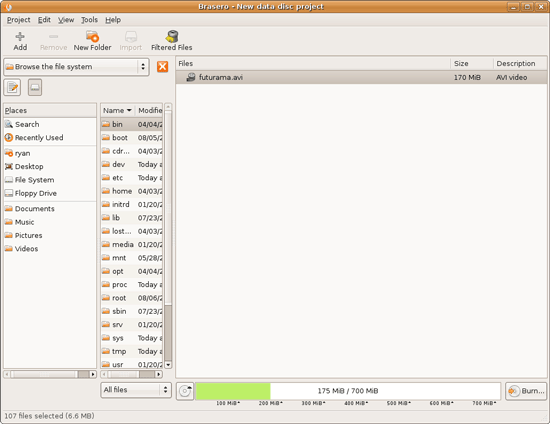
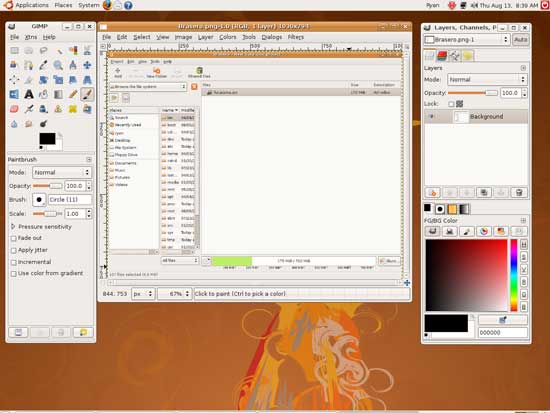








195 Comments
View All Comments
jigglywiggly - Wednesday, August 26, 2009 - link
I see you shared a lot of the same problems I had with Ubuntu when I first got it. Yeah, it's harder, I won't lie, and it's a pain in the ass when it doesn't work. But when it works, you love it, and you feel like more of a man. I use it for my web server, runs very nicely.Ubuntu sometimes makes you want to shoot it with a m249, but at other times you feel superior to other users. But that's because you are using the terminal all the time and are actually smart, Mac users just need to be shot in the face for their ignorance.
smitty3268 - Wednesday, August 26, 2009 - link
I agreed with a lot of what was in this review.I think a lot of your problems would have gone away by using the newer versions, though, specifically with the package manager. There's much less need for finding things outside of it when you're using the new versions. Even video drivers can usually be put off for 6 months or so if you're not too cutting edge. Leaving the package manager behind is a pain, though, as you found out. You tried to explain that the LTS version was more comparable to Windows/OSX, but in truth very very few desktop users continue to use it. In fact, I'm not aware of any. It's really only used by companies for work machines who don't want to make large changes every 6 months like home users can.
MSTT fonts. Good luck trying to get those by default, they're owned by microsoft who is in no mood to simply give them away to their competitors. Installing them is like installing the patent encumbered video codecs - at your own risk, which is minimal as long as you aren't trying to make money off of it.
It should be mentioned that Red Hat put down some money to buy some nice new fonts a while ago, called Liberation, that are much nicer than the default serif ones this old Ubuntu version was using. Still different than the MS ones, though, which is going to cause some people problems. Also, the font anti-aliasing differences are again due to patents owned by other companies, but there's good news there. They're supposed to expire later this year so better font rendering in Linux should be coming soon! You can already get it working manually, but the distros make it hard to setup.
You mentioned you chose Ubuntu because it was supposed to be user-friendly, which I regard as one of the more puzzling wide-spread myths that go around. Sure, it's a lot simpler than Debian, or some other choices, but it is definitely NOT the distro to choose if you're looking to avoid the CLI, as you found out.
On that note, I would HIGHLY encourage you to eventually go back and do another review (part 3?) that uses a KDE based distro. Maybe try out OpenSUSE next fall, for example. Although KDE is going through a bit of a transition now, it's definitely where all the more interesting stuff is going on. As you said, Gnome is a lot like a boring Windows XP environment, which is both a positive and a negative. KDE is quite different, for better or worse, and is worth a look I think. For one thing, that smb://COMPUTERNAME address will work out of the box in KDE apps. If you do try KDE, I highly recommend another distro besides (K)Ubuntu, though, because they simply don't put any resources into their KDE implementation and it shows.
leexgx - Wednesday, August 26, 2009 - link
Ubuntu KDE has more options to play with that are missing in gnome (but gnome top is far better then KDE top, long time i used linux its task monitor, Linux verson of windows XP task manager but only the process page but very detailed)Ubuntu should be easy to use but it lacks the easy install for drivers and Still does not offer Fail save VGA mode if X windows fails to start your stuck with an command line, it should try an second time but in save mode vga but it does not
Badkarma - Wednesday, August 26, 2009 - link
Thought I'd mention a linux specific site Phoronix has an "Open Letter to Tech Review sites" (http://www.phoronix.com/scan.php?page=article&...">http://www.phoronix.com/scan.php?page=article&....You mentioned linux on Netbooks, and thought I would mention that I found Moblin(www.moblin.org) from Intel very impressive. It's still in beta and a little rough around the edges, but it boots faster than xp resumes from hibernate, around 15sec from bios screen and the UI is designed around small screens. After using it for a few hours and then installing Windows 7, I immediately missed how well Moblin was optimized for the lowres small screen. I had to install W7 because the ath9k kernel module drivers are unstable in Moblin, if not for this I would probably keep it as the primary OS on my netbook.
colonel - Wednesday, August 26, 2009 - link
I ve been using Ubuntu 9.0 for a year with my Dell notebook and i love it, I dont see limitations in my work, the only problem is my company doesn't allow it in the network but is my OS in the houseEeqmcsq - Wednesday, August 26, 2009 - link
I'm still reading it, but on my xubuntu 8.04, my firefox is located in /usr/bin/firefox. Most apps are under /usr/bin.Also, the directory structure is definitely VERY different from Windows. One main difference is that everything that belongs to the user is supposed to be under /home. Everything that belongs to the "system" is everywhere else. I think the theory is that the user stuff is "sandboxed" in /home, so he doesn't mess things up in the system for everyone else.
Penti - Tuesday, September 1, 2009 - link
You have the same in Windows under %SystemDrive%\Documents and Settings\user Although many settings are stored in the register (which can be said to be the equivalent of /etc). It's however there programs like Firefox saves it settings and where you have your My Documents and tempfiles.* %SystemDrive% is a variable and substitute for your systems drive letter on which Windows is installed which can be something other then C:.
fepple - Wednesday, August 26, 2009 - link
On the normal Ubuntu install, the /usr/bin/firefox is actually a symlink that points to the firefox install in /usr/lib :)ioannis - Wednesday, August 26, 2009 - link
the question is, who cares where firefox or any other application's binary is installed? It's not as if you'll go searching for it to run it. They are on your execution 'PATH', which means you can just press ctrl+F2 and type their name, or a terminal, or access them from the application menu.My favourite way is to use something like gnome-go (or krunner in Kubuntu)
PS: yes, all package manager provided application have their binaries in /usr/bin and most user build ones go in /usr/local/bin by default, which is also in your $PATH.
fepple - Wednesday, August 26, 2009 - link
As a developer that has to deal with custom paths or managing symlinks in default paths, I can say I do care where binaries are located ;)