Revisiting Linux Part 1: A Look at Ubuntu 8.04
by Ryan Smith on August 26, 2009 12:00 AM EST- Posted in
- Linux
Applications: Communication - Email & Instant Messaging
Windows Default: Windows Mail/Outlook
What I Use: Outlook
Ubuntu Default: Evolution
Separate communication suites are a bit of a dying breed these days, largely due to the aforementioned rise of the web browser. Thanks to services like Gmail, web based email has taken a massive dent out of the need to use an email client, and new services are popping up that are starting to do the same for instant messaging. But they’re not dead yet, and more importantly I’m too old fashioned to give up my dedicated email and instant messaging clients, so this is a matter I consider important.
The default email client on Ubuntu is Evolution, a clone of Outlook. As Outlook is my default email client under Windows anyhow, this worked out quite well for me. Because Evolution is an Outlook clone, it features not just email, but contact lists and calendaring too, supplanting the need for separate applications for those under Ubuntu.
At the same time, because Evolution is an Ubuntu clone, there’s not a lot I can say about it – it’s a clone, there’s not much unique to it. What it is however is a good clone when it comes to my needs. Credit is due where deserved in cloning the monster that is Outlook, because Evolution did email, contacts, and calendaring for me just as well as Outlook does.
The only notable issue I had with Evolution is that it does not have a way to import Outlook PST files. It’s possible to do it, but it involves using Mozilla’s Thunderbird email client as an import/export mechanism. To be clear I’m not faulting Evolution here since PST is a closed Microsoft format.
Users coming from Windows Mail will be a bit less at home, but at the same time Evolution is likely an improvement for them for all the same reasons that Outlook is a better client than (and the de-facto Windows email client in place of) Windows Mail. Perhaps a more direct benefit is that since Evolution is pre-installed with the base OS installation, you don’t need to go hunt down a real email application after the OS installation. Never underestimate the annoyance of having to install more software.
If this description seems short, it’s not for the lack of effort or a dislike of Evolution. In fact I’m plenty happy with it, but as I use it it’s just Outlook with a different GUI. So far as I’m concerned this is a good - if unexciting – thing when coming from Windows and Microsoft Office.
Final Verdict: Meets My Needs
Windows Default: None/Windows Live Messenger
What I use: Trillian
Ubuntu Default: Pidgin
Somewhere along the way to Vista, Microsoft decided to decouple some applications from the OS, MSN Messenger was one of them. As a result Vista does not come with an instant messaging client of any kind, rather it comes with a link to go download the latest version of Windows Live Messenger. Not that it would necessarily be of much use, the last time I saw any statistics for instant messaging network usage, the vast majority of North American users were on AOL’s AIM network. In this case Windows may as well not have an official instant messaging client, because unless you use the MSN network (or Yahoo network) there’s no practical difference.
So it’s a nice change of pace when we note that Ubuntu comes with a multi-protocol instant messaging client as part of the base OS install. Pidgin (née GAIM) supports AIM, Yahoo, ICQ, MSN, and a boatload of smaller networks, thoroughly eliminating any possible problem of not being able to connect to your network of choice. Like Firefox, Pidgin is another significant multi-platform application, and is found on Windows and Mac OS X too.
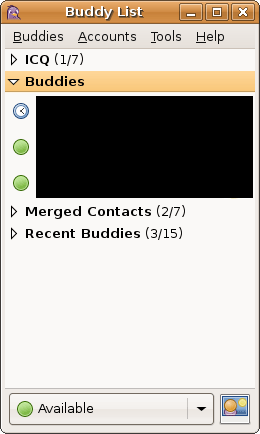
Moving on to features, Pidgin hits all of the checkboxes as far as requisite features are concerned. Buddy lists, chat logging, file transfers, emoticons, end-to-end encryption, etc are all supported. What helps to set Pidgin apart from other clients, and this one again drawing a parallel to Firefox, is its support for plugins. Plugins aren’t new as far as instant messaging clients are concerned, but many clients don’t support them.
Pidgin comes with 30 such plugins, ranging from tools to integrate Pidgin with Evolution, to adding support for mouse gestures. Some of these are standard features in other IM clients, so clearly not all 30 plugins are by any means unique. I’m also going to throw built-in spell-checking in this category – not new, but sorely missed from a lot of clients.
Coming from Trillian, Pidgin is effectively a drop-in replacement. The two don’t have feature parity (Trillian has more features, specifically audio/visual chatting) but as far as I use either client, I don’t use anything that makes the two notably different once a few plugins are installed. Much like Evolution there’s undoubtedly some missing features once you get deeper that would be of concern to the hardcore users, but it’s nothing that rears its head for me.
Final Verdict: Meets My Needs


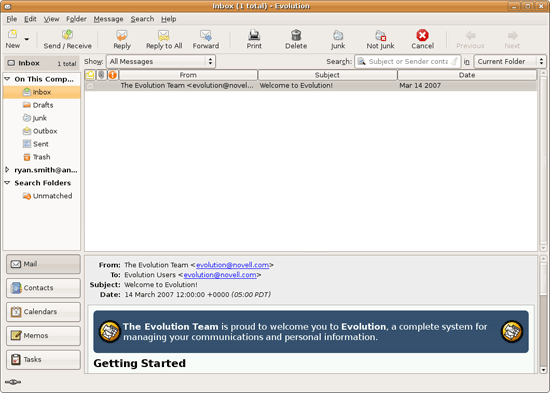








195 Comments
View All Comments
LittleMic - Wednesday, August 26, 2009 - link
http://en.wikipedia.org/wiki/NTFS_symbolic_link">http://en.wikipedia.org/wiki/NTFS_symbolic_linkWell, Windows 2000 had symbolic links for a long time :-p (only for directory until Vista though)
ekul - Wednesday, August 26, 2009 - link
ntfs has symlinks but the windows shell can't create or manipulate them. Pretty pointless. MS can (and does) use them in vista/7 but you can't make your ownEeqmcsq - Wednesday, August 26, 2009 - link
"hint: symlinks are your best friend. My home dir is littered with links to places on the filesystem I visit a lot to avoid a lot of clicking/typing"I use Gnome's bookmarks for that. Those bookmarks even include SMB shares on my other computers.
ekul - Wednesday, August 26, 2009 - link
gnome bookmarks are very handy I just find symlinks to be more flexible since they work regardless of gnome vs kde, gtk vs qt and gui vs cli. Even wine can take advantage of themjigglywiggly - Wednesday, August 26, 2009 - link
one more thing you should have covered is battery life on laptops. Linux in general is pretty awful at managing battery life. Just web browsing 4 hrs on Vista on my vostro 1310(not using 7) but with Ubuntu 2 1/2. It's a huge difference, but oh well.Ryan Smith - Wednesday, August 26, 2009 - link
Laptops are out of our domain, that would be Jarred. If this two-part series is successful, I'll see what I can do about talking him in to putting some Ubuntu (or any Linux for that matter) battery benchmarks in. But I'm told a complete workup takes a while.strikeback03 - Wednesday, August 26, 2009 - link
On my Thinkpad T43, battery life is essentially equal between XP and Ubuntu. Ubuntu may even be slightly better, though I have never bothered with a formal test to put real numbers on both. Have you looked at whether the processor is throttling down properly or not while in Ubuntu?sprockkets - Wednesday, August 26, 2009 - link
"Now we have yet to touch on hardware accelerated playback, which is something we’re going to hold off on until we take a look at Ubuntu 9.04. Linux does not have a common media framework like Windows and Mac OS X have DirectShow/DXVA and QuickTime respectively. Rather the desktop environment that Ubuntu is based off of (GNOME) includes a lesser framework called GStreamer, which is closer to a basic collection of codecs and an interface to them. As such hardware accelerated playback is not as easy to do under Ubuntu as it is under Windows and Mac OS X. We’ll take look at the APIs and the software for this in our look at Ubuntu 9.04."Well, not exactly. There is this: http://en.wikipedia.org/wiki/VaAPI">http://en.wikipedia.org/wiki/VaAPI, which is not exactly widespread yet. nVidia's VDPAU, which provides hardware acceleration for h.264 and if you have the latest version of PureVideo in your card, it does VC-1 as well. It can work with this or alone as well.
Also, while it is wacky that bin or binaries are in one spot, and lib or libraries are in another, and anything you install is in a /usr/lib/local, it does keep all related files in one spot. Keeping all your libraries registered as packages also makes it easy to repair.
Also, one click installs are possible on openSuSE as well, though it does involve a small gui process and adding a repository as well. But doesn't any program require this?
Also, I believe your problem with SMB shares is something I run into as well, but only on GNOME. On KDE, browsing shares is quite normal. Since I never bother mounting the share, I can't directly access it without KDE caching the file locally.
Isn't /home/$Your Name$ intuitive as to where your stuff would be? That is very nice, as I can keep my stuff separate from the OS, thus I can reformat the OS partition without having to touch my data. Imagine reinstalling Windows and finding all your apps working exactly as before with no work. Can OSX do that (not rhetorical)?
Ryan Smith - Wednesday, August 26, 2009 - link
VDPAU is something we'll specifically be covering in the Part 2; in fact it's what I'm working on at this moment.GeorgeH - Wednesday, August 26, 2009 - link
I'm sure the comment section will quickly be swamped with quibbles, so I just wanted to say that I found this article to be very informative, accurate (WRT my own Ubuntu experiences), and thorough. Kudos - now it's time to ask for a raise. :)