Revisiting Linux Part 1: A Look at Ubuntu 8.04
by Ryan Smith on August 26, 2009 12:00 AM EST- Posted in
- Linux
Applications: CD Burning/Image Editing
Windows Default: Drag & Drop
What I use: Nero
Ubuntu Default: Drag & Drop / Brasero
One of my minor annoyances with Mac OS X and Windows is that their default disc burning abilities are insubstantial. Both offer drag-and-drop file burning, audio CD burning through their respective audio suites, and in Mac OS X’s case it offers ISO burning too, but that’s it. As a long-time Nero user, I would rather have the finer level of control a disc authoring suit such as Nero or Toast offer when it comes to building and burning discs.
As it turns out, this is something that Ubuntu gets right. Not only does it include drag-and-drop burning abilities like the other OSes, but it includes a disc authoring suit: Brasero. In a nutshell, Brasero is a clone of Nero Burning ROM, much like Rhythmbox is a clone of iTunes. It sports similar UI elements as Nero, including the handy disc capacity meter towards the bottom of the window. As such, for anyone used to Nero it’s an easy transition to make.
Where Nero users will feel left out is that it’s only a clone of Nero Burning ROM, and little else. It can burn audio CDs, data discs, ISOs, and copy whole discs, but that’s it. It doesn’t have any audio/video mastering abilities like Nero does. In fact there’s nothing on the default Ubuntu install like this – Windows Movie Maker and iMovie have no direct counterpart on Ubuntu. This makes Ubuntu more capable than Windows or Mac OS X for data CDs, but underpowered for most kinds of media disc creation. Depending on how you use Ubuntu, this may or may not be an issue.
Meanwhile for users accustomed to drag-and-drop burning, you’ll find the drag-and-drop CD/DVD Creator satisfactory. As CD/DVD Creator doesn’t support packet writing, you’re limited to traditional building & burning via the GUI. CD/DVD Creator doesn’t support writing multisession discs either, so it’s entirely a write-once operation. Whether this is a problem or not depends on if you use packet writing – a quick check around here didn’t turn up anyone that uses it, so I’m not sure there are all that many people that are going to miss it.
For power users there are other options. The Ubuntu repositories contain other disc authoring suites, and a cut-down version of Nero is available too. We haven’t had a chance to check out either of these, but it looks like neither option provides a solid audio/video authoring package. Anyone needing such abilities may need to look elsewhere. For daily use however, it has everything I need.
Final Verdict: Meets My Needs
Windows Default: Paint
What I use: Adobe Photoshop CS3
Ubuntu Default: GIMP
In doing research for this section of our look at Linux, one thing became abundantly clear: Image editors on Linux have the potential to be a holy war. For Windows and Mac OS X the gold standard for image editing programs is Adobe Photoshop, but as Adobe does not offer it for Linux it’s up to the Linux community to fend for itself. In doing so they came up with the GNU Image Manipulation Program (GIMP) which strives to match Photoshop’s abilities on *nix for free. What results is an interesting situation.
In spite of the fact that I can barely make sense of Photoshop, it’s clear that GIMP is not just a Photoshop clone, for better or for worse. For someone looking for what would amount to a Linux version of Photoshop, they’re clearly going to be disappointed, as GIMP is not Photoshop or even Photoshop-lite. It’s an advanced image editor that is in a class of its own.
As far as default programs are concerned, GIMP is clearly miles and miles ahead of Windows’ Paint, and Mac OS X’s complete lack of a freestyle image editor (iPhoto being the next-closest thing). Even if it’s not up to Photoshop’s level of abilities, it’s a very capable image editor that comes with Ubuntu, rather than needing to be a separate program download on Windows or Mac OS X. This leaves me in a somewhat odd position.
Paint is anything but powerful, but it’s also simple. GIMP and Photoshop have at least one thing in common: they’re both capable of being complex beasts. As such I’m not convinced that it’s a good thing that GIMP is the default image editor on Ubuntu. For a beginner, it may be too powerful for its own good. For those reasons while it’s the most powerful default image editor when compared to Windows or Mac OS X, I’m not sure it’s the “best” if we’re to consider what fits user needs.
At any rate, when it comes to my own uses, I’ve previously mentioned that I’m not particularly competent than Photoshop. For image preparation for our articles it does the job nicely, while it’s clearly overkill for the task. For what little I do with Photoshop, GIMP works quite well, giving it the distinction of being the only default image editor that does what I need. For these reasons while it’s not a perfect replacement for Photoshop overall, it more than meets my needs for day-to-day use.
Final Verdict: Meets My Needs


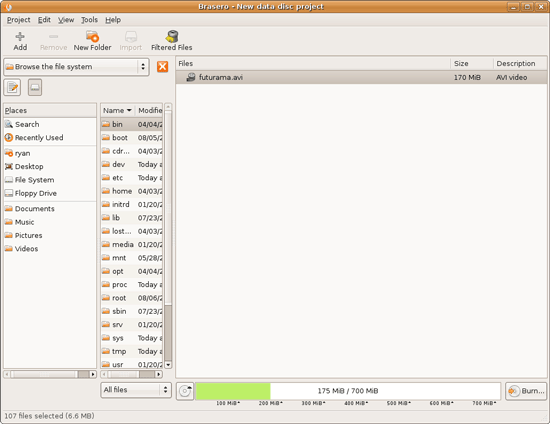
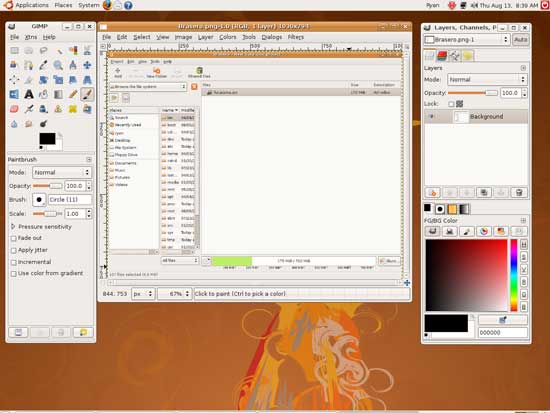








195 Comments
View All Comments
Eeqmcsq - Wednesday, August 26, 2009 - link
for your time spent on writing this article. I've made the jump to from Windows to Ubuntu (and Xubuntu for my older computers) back around 7.10 and 8.04 and I went through some of the headaches in adjusting to Ubuntu, but I eventually solved all of them and I'm quite settled in now.One comment about finding help in the form of command line instructions, rather than GUI instructions. GUI instructions for Ubuntu would not be useful for Kubuntu or Xubuntu, since they use different window managers. The command line solutions usually work for all three.
Also, boot times were noticeably improved in 9.04. Perhaps you can run a quick retest on it.
And you CAN install stuff when using the live CD. I've installed a couple of temperature monitoring utilities when I was stress testing my motherboard.
Finally, thanks again for writing such a thorough look into your Ubuntu experiences. It was a great read in seeing how far Ubuntu has come and what it still lacks.
fepple - Thursday, August 27, 2009 - link
Yeah, you can set the APT sources to use a CD. There is an option for it 'system' > 'administor' > 'software source', or you can edit the /etc/apt/sources.list fileclarkn0va - Wednesday, August 26, 2009 - link
[quote]since SMB is the predominant protocol for consumer file server gear, it’s a fair test of such use.[/quote]While this comment is not false, it presents a lazy approach to comparison; it's a one-sided contest, and Linux, pitted against Windows on home turf, doesn't stand much of a chance.
You as much as acknowledge this in the article, so why not provide some counterpoint? For example, consumer file server gear, even if it supports SMB almost ubiquitously, is usually *nix-based. So instead of just showing Windows and Linux clients interacting with Windows servers, show them interacting with *nix servers as well. Do some NFS transfers as well; NFS is well supported in consumer NAS these days.
You also really missed the boat on the video drivers. 8.04 was not the first Ubuntu release to include the Restricted Drivers Manager (known simply as "Hardware Drivers" in later releases). This handy app will identify hardware, such as AMD and NVIDIA GPUs, that can take advantage of proprietary drivers, and will offer to to install the same via synaptic (APT) with just a click of the mouse. No CLI, no headaches.
Still, a thorough review, and generally well-researched. I'm looking forward to the 9.04 follow-up.
Since you mentioned hardware HD decoding, I recommend taking a look at smplayer from the testing ppa (https://launchpad.net/~rvm/+archive/testing)">https://launchpad.net/~rvm/+archive/testing). Unfortunately vdpau doesn't work with the nvidia blobs in the default Ubuntu repos, but I believe there's a PPA providing vdpau-compatible blobs for anybody not wanting to do CLI installs.
db
VaultDweller - Wednesday, August 26, 2009 - link
[quote]While this comment is not false, it presents a lazy approach to comparison; it's a one-sided contest, and Linux, pitted against Windows on home turf, doesn't stand much of a chance. [/quote]This isn't Linux pitted against Windows on home turf, it's Linux pitted against Windows in the real world.
clarkn0va - Wednesday, August 26, 2009 - link
Well, no doubt SMB is the dominant method of sharing files for consumers in general. Obviously comparing Linux to Windows makes sense in a world where Windows is the incumbent, but it's not the whole story.I hope Part 2 will address some of the objective benefits of Ubuntu, and not fall into the trap of "worse because it's not the same as Windows".
VaultDweller - Wednesday, August 26, 2009 - link
I agree in principle, but there has to be a distinction between "Worse because it's not compatible with Windows," "Worse because it's not as easy as Windows," and "Worse because it's not the same as Windows." Die-hard *nix advocates tend to dismiss the first two as if they were the latter, and this tends to undermine their argument.Also, in some cases "Worse because it's not the same as Windows" can be a valid point, because the public has been trained to the point that the Windows way is the "intuitive" way. Of course, this isn't truly intuitive, as people who learned Linux first would find Linux methodologies more intuitive - but that's largely a moot point, as that's not the reality we live in today. You could say the same thing about the color red - in the western world, when we see red we can intuitively guess that it means Stop, or Warning, or Error, etc. The fact that this is not an understanding we're born with but rather a socially acquired intuition does not mean it would be any easier to suddenly change the color of traffic lights and expect people to adjust without problems.
Ryan Smith - Wednesday, August 26, 2009 - link
All of the NAS gear I can get my hands on is either SMB only, or is a Time Capsule which is SMB + AFP. I don't have anything that does NFS, which isn't so much a comment on testing (I could always set up another box) as it is usefulness. NFS just isn't common on consumer gear; SMB is a more important metric if you're looking at file transfer performance, because that's what most people are going to be working with. This doesn't preclude doing NFS at a later time though.And the Restricted Drivers Manager is limited to the drivers in the Hardy repository, which means they're a year+ out of date.
amrs - Wednesday, September 30, 2009 - link
Interestingly, if one checks the SmallNetBuilder NAS charts, it looks like out of 87 NAS devices, 49 have NFS. 56% in other words. And you say NFS isn't common? Really now? Seems a little biased to me.ekul - Wednesday, August 26, 2009 - link
While a lot of your issues have complicated solutions or lengthy technical backstories I can solve your complaint of smb shares mounted in nautilus not being useful in non-gtk applications in one simple command (or as you seem to hate commands the gui can do it too).theory: make a symlink to the directory nautilus mounts to so it can be easily accessed. Symlinks to directories or files are transparently (to users and applications) identical to the location they refer to. Windows doesn't have symlinks (only useless shortcuts) so it isn't surprising you were not aware to do it.
howto: gvfs uses the directory /home/$USER/.gvfs as a mount point so link to it:
ln -s ~/.gvfs ~/linkname
howto gui: in nautilus go to your home folder then choose view -> show hidden files. Right click on .gvfs and choose make link. Then you can rename the link to whatever you want and hide hidden files again.
hint: symlinks are your best friend. My home dir is littered with links to places on the filesystem I visit a lot to avoid a lot of clicking/typing
Ryan Smith - Wednesday, August 26, 2009 - link
I suddenly feel very humiliated...The symlink is a very elegant solution, I'm embarrassed I didn't think of that myself. It's a bit of a lousy solution in that there even needs to be a solution, but as far as things go that's a very insightful suggestion.