ASRock B550 Taichi Review: The $300 B550 Motherboard with Chutzpah
by Gavin Bonshor on August 21, 2020 3:30 PM EST- Posted in
- Motherboards
- AMD
- ASRock
- Taichi
- AM4
- Ryzen 3000
- Ryzen 3700X
- Ryzen 4000
- B550
- B550 Taichi
Overclocking Ryzen 3000
Experience with the ASRock B550 Taichi
It's no secret that AMD's Ryzen 3000 processors run hot on basic air cooling thanks to the highly-dense cores packaged onto its 7 nm chiplets. For our testbed Ryzen 7 3700X processor with 8-cores and 16-threads, the key to unlocking the extra performance available with Ryzen 3000 is down to the cooling, with custom water cooling and good quality AIO coolers handling AMD's Precision Boost Overdrive a little better. Another way to squeeze out extra system performance is via the memory, although Ryzen 3000 works optimally with DDR4-3600, with an Infinity Fabric or FCLK clock speed of 1800 MHz. This is what most Ryzen 3000 silicon can manage without instability issues.
Using the ASRock B550 Taichi's firmware to overclock our Ryzen 7 3700X processor was straight forward. All of the boards overclocking settings are within the OC Tweaker setting and includes everything needed to overclock both the CPU and memory. Under the CPU frequency and Voltage (VID) change option, users can dial in a ratio in 100 MHz increments, eg 4.3 for 4.30 GHz. Underneath this is the option to change the CPU core frequency, although we find it best to remain under 1.45 V for the longevity of the silicon. The range of CPU core voltage also relies on the cooling method used, with better cooling allowing for sustained performance without the risk of thermally throttling the CPU cores.
Other important options include a dedicated section for customizing memory latencies, with extensive options available. For users looking to overclock memory to its rated specifications via X.M.P 2.0 profiles, they can simply select the relevant profile, although some memory kits sometimes come with more than one profile. Setting the Infinity Fabric Frequency is equally important, which we recommend stays below 1800 MHz and it works best at half the memory speed, eg, 1800 MHz on the FCLK for DDR4-3600, and 1600 MHz for DDR4-3200.
Overclocking Methodology
Our standard overclocking methodology is as follows. We select the automatic overclock options and test for stability with POV-Ray and OCCT to simulate high-end workloads. These stability tests aim to catch any immediate causes for memory or CPU errors.
For manual overclocks, based on the information gathered from the previous testing, starts off at a nominal voltage and CPU multiplier, and the multiplier is increased until the stability tests are failed. The CPU voltage is increased gradually until the stability tests are passed, and the process repeated until the motherboard reduces the multiplier automatically (due to safety protocol) or the CPU temperature reaches a stupidly high level (105ºC+). Our testbed is not in a case, which should push overclocks higher with fresher (cooler) air.
We overclock with the Ryzen 7 3700X, for consistency with our previous overclocking tests.
Overclocking Results
Performing our usual method of overclocking shows the ASRock B550 Taichi is a very capable motherboard for users looking to capitalize on AMD's unlocked AM4 series models such as B550 and X570. The default settings include AMD's Precision Boost Overdrive active so users are getting the best-case scenario without factoring in memory. The maximum stable overclock we managed to achieve with our Ryzen 7 3700X processor was 4.3 GHz at 1.350 V on the CPU VCore. This is equal to the best overclock we have managed on any AM4 model tested so far.
Overclocking manually from 3.8 to 4.3 GHz, we saw a gradual and expected increase in POV-Ray performance, with an equally expected increase in temperature as we increased the CPU VCore voltage. In regards to CPU Vcore voltage set manually in the firmware in comparison to CPU VCore under load, we found the B550 Taichi to have solid VDroop control with the Load-Line Calibration or LLC settings left at default. One benefit to the ASRock firmware is that it would under volt slightly which should slightly reduce temperature and power consumption, although the difference is marginal at best. We did try and achieve a maximum overclock of 4.4 GHz with 1.50 VCore to see if it would run, but this was unstable and is down to a limit of our silicon as opposed to the board itself.


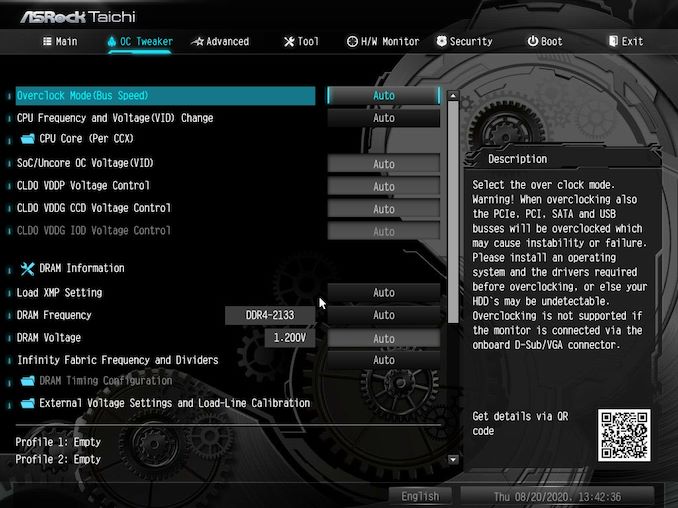
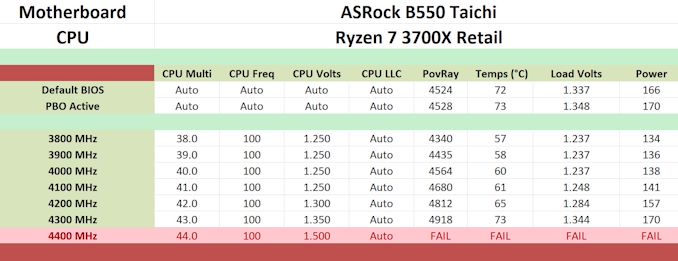








61 Comments
View All Comments
Irata - Saturday, August 22, 2020 - link
You also have x4 PCIe 4.0 plus several USB ports connected directly to the CPU with Ryzen. There is an Aorus board that allows the x8 plus three times x4 for nVME connection all directly from the CPU.If the Ampere and RDNA2 only need the bandwidth provider by 8x PCIe 4 / 16x PCIe 3, you can run the GPU and three nVME at full speed that way, plus USB devices connected to the CPU *and* still have the x4 PCIe 3 lanes for the chipset to CPU connection for everything else on B550.
I'd say this is where Ryzen 2 and 3 shine vs the competition that is much more limited with PCIe 3 and four fewer lanes from the CPU.
Death666Angel - Saturday, August 22, 2020 - link
I'm curious, what would be your use case for two x8 slots? Multi GPU is dead and are there any peripheral cards that need an x8 slot from the CPU? :)MrVibrato - Sunday, August 23, 2020 - link
There are x8 HBAs / RAID controllers.So, if one wants to use a GPU and such a HBA / RAID controller, two available x8 slots can make sense...sandtitz - Friday, August 21, 2020 - link
"...and the slightly older Intel AX200 [vs AX201]"According to Intel ARK, they're both the same product, released at the same time. Only the system connectivity differs.
No reason to prefer either.
invinciblegod - Friday, August 21, 2020 - link
What does system connectivity mean?dotes12 - Friday, August 21, 2020 - link
I think that Intel's AX200 does Wi-Fi through PCI-E and Bluetooth through USB, while Intel's AX201 uses CNVi for both in one CNVio link. I might have the 200/201 numbers reversed, but that's the idea as far as I understand it.Hyoyeon - Friday, August 21, 2020 - link
CNVi (intel proprietary) modules are often soldered, so I prefer the AX200.jabber - Saturday, August 22, 2020 - link
I must admit for me the PCIe slot setup I'd prefer is1 x 16
4 x 4
More practical for my use. Boards come with way too many 16 and 1 slots for my liking. The x4 slot is underappreciated.
Gigaplex - Saturday, August 22, 2020 - link
x4 cards fit in an x16 slot. There's not really much benefit in putting a physical x4 slot on the board - may as well just put an x16 slot and have it share lanes with some of the other slots, dropping down to x4 active.jabber - Monday, August 24, 2020 - link
Ahhh well you see I want to just have SET slots. I don't want that "if X is in Y then V is x4 or disabled and if Y is in V then C is X16 and if X is in V then its x8 but if you have NVMe in Slot B its disabled" nonsense.