The MSI MEG Z390 ACE Motherboard Review: The Answer To Your USB 3.1 Needs
by Gavin Bonshor on December 17, 2018 12:30 PM EST- Posted in
- Motherboards
- Intel
- Killer
- MSI
- Coffee Lake
- i7-8700K
- Z390
- ACE
- Z390 ACE
BIOS
One key element to MSI's implementation of its UEFI firmware is that the BIOS is consistent throughout the company's current range across the current generation chipsets. MSI currently uses the Click BIOS 5 firmware which is visually tweaked in line with their usual red and black gaming theme primarily found on its previous generations of gaming-centric motherboards. Click BIOS 5 has two modes: EZ mode and Advanced. By default entering the BIOS will revert to the EZ mode while unlocking the more advanced settings and features of the Z390 ACE can be accessed by pressing F7. With this BIOS, the design centres around red highlights with white text against a black background.
The top section of the BIOS screen remains consistent throughout the BIOS which includes a Game Boost profile selector. This allows users to select between the different Game Boost overclocking presets using the button on the motherboard or via the virtual dial within the BIOS. A handy one-click XMP button is placed next to this, while a list of basic information including CPU clock speed, memory speed, and basic temperature readouts are also displayed. Users can also click and drag the boot priority of the system based on multiple drives and interface types such as USB, hard disks, and other media.
Entering the Click BIOS 5 firmware for the first time can be accessed by pressing either F2 or DEL during POST. The EZ Mode has a basic but intuitive layout with five tabs which each contain basic information. This includes CPU, Memory, Storage, Fan Info and a Help screen. Along the bottom of the screen, users can access utilities such as M-Flash, Favorites such as regularly accessed settings and the built-in hardware monitor. Users can also enable AHCI/RAID, enable or disable the integrated audio controller and network port, or select the M.2/Optane Genie when a drive is installed.
Moving into the Advanced mode opens up a larger set of menus and options which include the extensive overclocking features found in the OC section. The central panel has been branded with the MEG branding which has a gold and black futuristic design. The settings sub-section includes advanced options such as USB configuration, power management settings and those pertaining to integrated peripherals; this also includes boot and security settings. The M-Flash utility allows users to easily update and flash the firmware to the latest version which can be found by using the Live Update 6 software or by downloading from the support section on the official MSI MEG Z390 ACE product page.
Within the OC section is a rather extensive list of options for the processor and memory. These options allow users to overclock the components and extends from basic CPU ratio changes in 100 MHz increments and CPU VCore, all the way to CPU system agent voltage and the RING PLL voltage. Memory options on the MSI Z390 ACE are also plentiful with extensive sub-timing customization including the primary and tertiary sub-timings. Even more obscure settings such as DLL bandwidth and on-die termination settings can be configured. The MSI MEG Z390 ACE offers users nine different CPU loadline calibration settings including auto and allows the CPU Core voltage to be set up to a maximum of 1.9 V.
The Hardware Monitor allows for fan header control. Each header can be customized individually or users can opt to set all headers to operate at full speed by pressing F. Users can also customize their own fan curve profiles based on different temperature points so when each temperature threshold is surpassed, the fans will spin up as set. Each header offers PWM and DC modes which depend on the type of fans installed, but users can allow the hardware to do its stuff based on its automatic setting.
In recent times MSI has included a board explorer which offers users a top-down virtual overview of the motherboard and its key components. Each individual slot and header when a component or device is installed is displayed with a red highlight, although the exception is power connectors and the buttons from the overclockers toolkit which are greyed out with a red border. Clicking on the component on the explorer displays basic information about the installed component such as model type and what's connected into each input.
MSI has been very consistent in recent times with its Click BIOS 5 UEFI BIOS and its iteration on the Z390 chipset is no different. The advanced section is kitted out with plenty of options from power management all the way to overclocking. As with other current generation models from MSI, there isn't any RGB utilization available in the BIOS, and users looking to control RGB will have to rely on the Mystic Light RGB software.
Software
As it stands, MSI offers one of the most comprehensive software bundles with its motherboards across the various vendors and while we have seen plenty of it before, some of it has been revamped and condensed. The MSI Command Center, Live Update 6 and its Dragon Gaming based applications have been united into Dragon Center. Other notable and featured software includes the MSI Mystic Light 3 RGB utility and the Nahamic 3 audio software as well as a custom variant of CPU-Z.
The new Dragon Center is MSI's attempt at condensing down some of its key utilities. We actually see this software on MSI's notebook lineup, but it has made the leap to the desktop. Dragon Center grants users multiple choices to customize and enhance the experience. There's the ability to overclock the system, as well as select different visual profiles based on their current task including a pop out hardware monitor. Also featured is the Live Update section which affords users the opportunity to download the latest drivers and software.
On the overclocking side, the Dragon Centerallows users to push the processor beyond the default settings without the need to enter the BIOS. Both the CPU multiplier ratio can be adjusted, as well as the base clock in 0.01 MHz increments. The voltage options available for customization are also extensive with voltages such as VCore, System agent, DMI, PLL and VCCA all on offer within the utility.
The pop-out hardware monitor shows the values for voltage, temperature, fan speed, CPU frequency, etc. When doing the overclocking, we had a slight issue getting CPU-Z to read out load voltages in which we had to use this monitor which seemed to work well.
RGB control is through the Mystic Light software. There integrated RGB is one zone, and the ACE has four RGB strip headers and some headers with support for Corsair RGB fans. MSI has a total of twenty-eight lighting effects including rainbow wave, lighting and double flashing, all the way to modes such as color pulse. Each of the headers and the rear panel cover RGB can be individually set or synced together to create a look of unity, or they can be simply switched off.
The partnership between Nahamic and MSI is in full effect and the culmination of this comes with the latest iteration of its audio focused software, Nahamic 3. The biggest feature comes through a new 3D audio engine which is designed to offer users an immersive auditory experience. It's geared up towards gamers but there are scenarios in which it could be useful for users looking to watch movies, listening to music, and enhance audio quality when using communication applications such as Skype and Discord. Nahamic 3 can be used with the rear panel connections provided by the Realtek ALC1220 HD audio codec, as well as USB headsets and even Bluetooth devices. Gamers can make use of the built-in sound tracker which helps pinpoint noise from a directional point of view including gunshots, explosions and other in-game sounds.
As with most motherboards from MSI and other vendors, the Z390 ACE includes its own custom skinned version of the CPU-Z monitoring utility developed by CPUID. It is black in design with red highlights and represents MSI's Dragon Gaming theme.


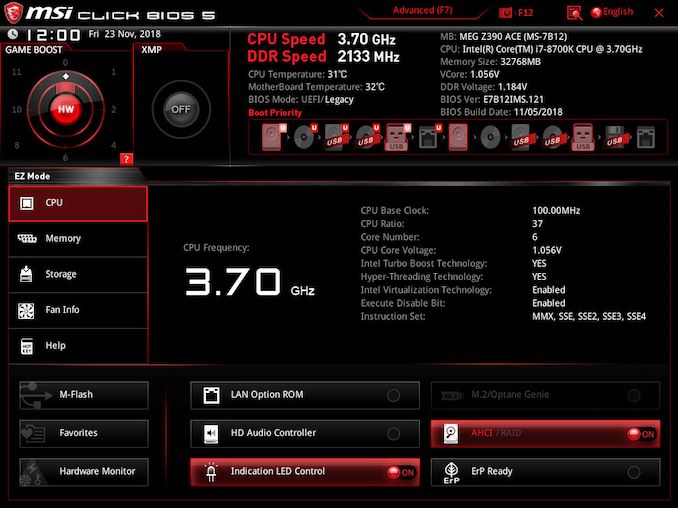
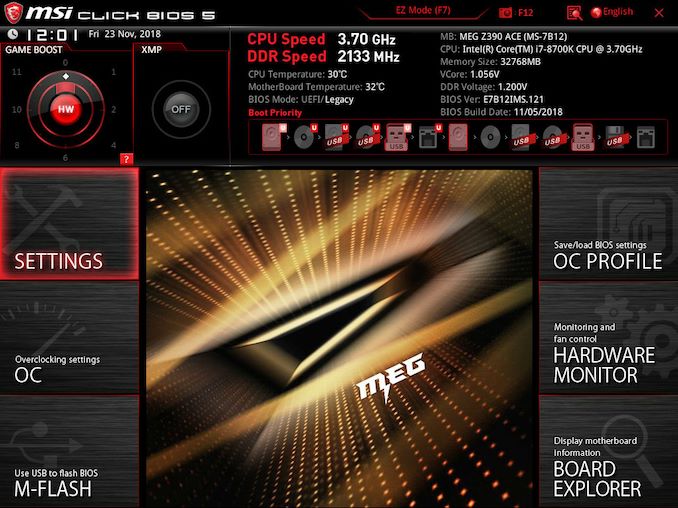
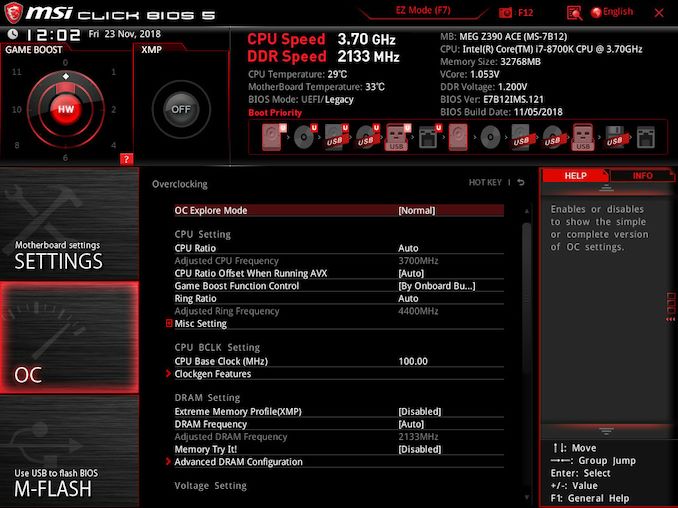
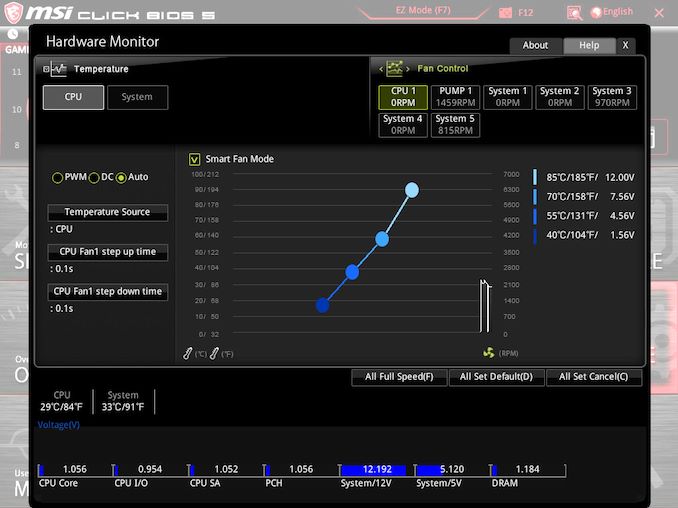
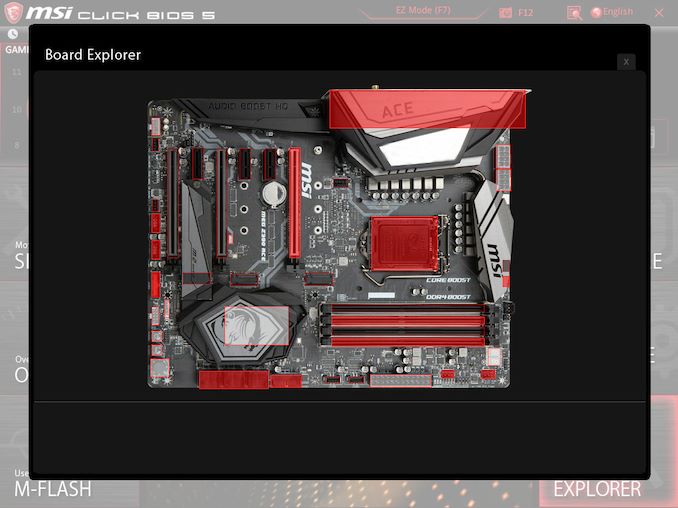
_thumb.jpg)
_thumb.jpg)
_thumb.jpg)
_thumb.jpg)
_thumb.jpg)
_thumb.jpg)
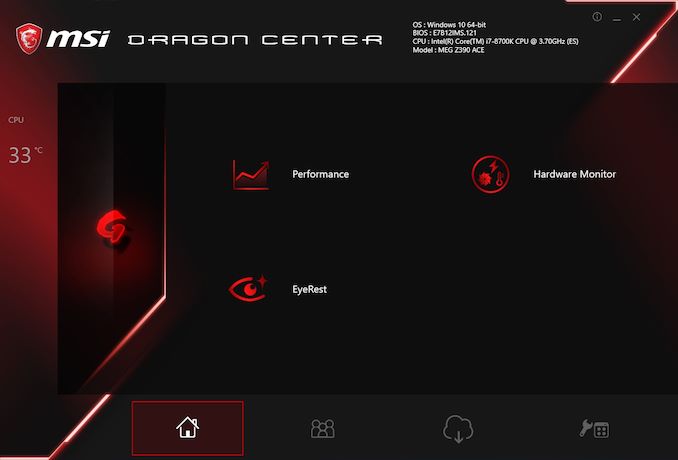
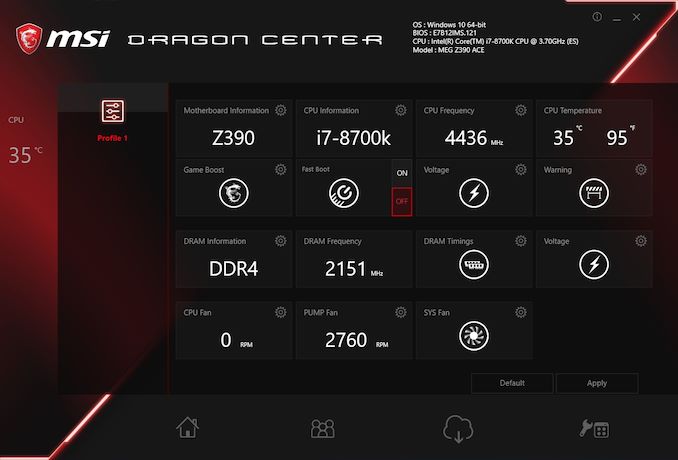
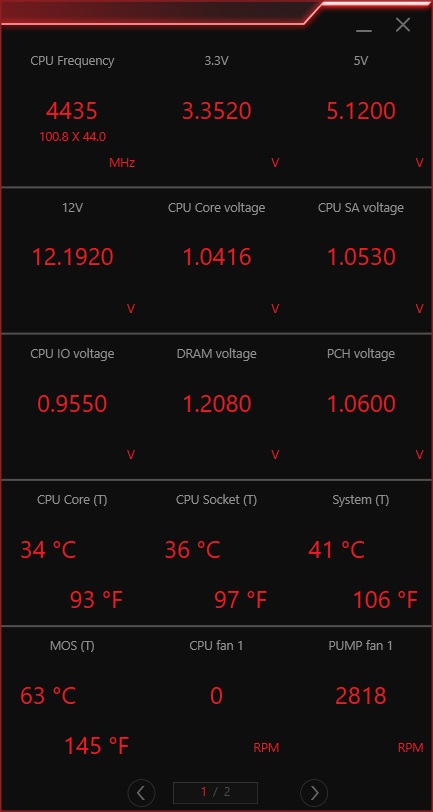

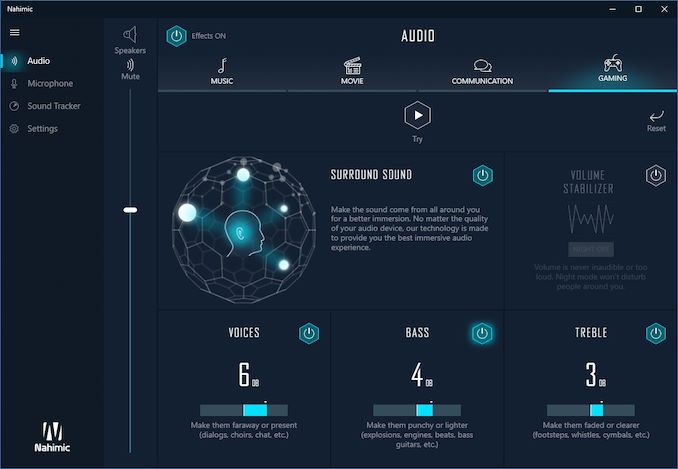
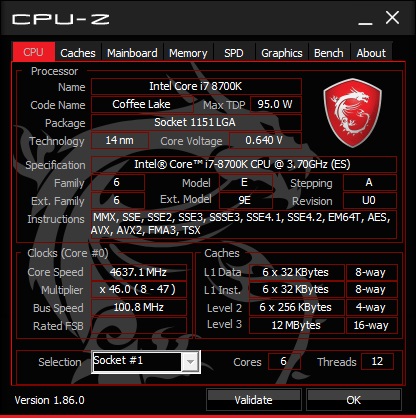














25 Comments
View All Comments
rsandru - Monday, December 17, 2018 - link
Well, that's the problem, I'm already on an HEDT platform but I'm missing on the the fastest CPUs for gaming in exchange of many PCI-E lanes and quad-channel memory that I don't need.I suppose I just can't have it all on the consumer platform for the time being...
CheapSushi - Monday, December 17, 2018 - link
Are you talking just about the cheapest platforms? Because it does exist already.oRAirwolf - Monday, December 17, 2018 - link
Stopped reading as soon as I saw the word "Killer."The_Assimilator - Monday, December 17, 2018 - link
Ditto; that trash does not belong on a board that costs nearly three hundred dollars.CheapSushi - Monday, December 17, 2018 - link
Why? Why are people still throwing out this old garbage of a viewpoint? They're just rebadged Qualcomm Atheros chips. The "Killer" part is just a software addon that makes it function like a router if you want. Do want router like function? Already have a dedicated router? Cool. Don't install the software. Are you saying Atheros are crap? There's nothing wrong with it. Everyone just says "Intel" because they're bog standard and had better support for Linux unlike Realtek but don't know much about it detail wise. Hell, other companies are doing better add-on chips now, especially past 1Gpbs, like Aquantia. But according to the mindshare....who cares right?PeachNCream - Tuesday, December 18, 2018 - link
For a desktop PC with a full ATX motherboard, the presence of a Killer network adapter is a problem that can be overcome by simply adding a cheap RealTek or whatever else in an expansion slot. Its almost a non-issue since you can just disable it and forget it exists. It becomes a more significant issue on a laptop where you may have motherboard integrated hardware and no alternative or a warranty that would discourage a surgical procedure to remove and replace the hardware in question.As for Rivet Networks, the issue there is the fact that the company is basically rebranding 3rd party hardware, adding worthless traffic prioritization software that while finally not entirely unstable still serves no useful purpose, and presenting it as a premium solution to the point that even journalists like those at Anandtech were, for a time, mindlessly touting them as a desirable feature despite having zero supporting evidence and not a single review for years. Even earlier than that, Killer NIC drivers were awful and thusly earned a well-deserved reputation as a pig wearing a lot of lipstick. People picking up Killer NICs in the post "my network adapter runs a Linux OS and has a freakish metal K heatsink on the SoC" era were under the impression they were getting superior hardware but actually ended up with a rebranded whatever that was festooned with iffy drivers and saddled with a dumpster fire attempt at filtering and prioritizing packets.
In the end, people are bitter. That historic distaste keeps getting reinforced by the number of times the brand has been spun off, bought, and sold. They got sick of being sold something that didn't work and are sick of seeing Killer hardware slung at them as premium or magically better without evidence to verify the software actually does anything more than eat CPU cycles for no reason. That breeds discontent and no small number of outspoken, fed up people that hope tech journalists will eventually get feedback up to OEMs like MSI so the company stops sticking buyers with Rivet's ethernet and wireless products because the companies don't understand the mindset of their potential customers. Its taken us years of railing in comments about Killer NICs to even get to the point where Anandtech doesn't tell us "It's got a primo-uber-tuber-you-have-to-love-it-Killer-NIC lol disclaimer no benchmarkz whatsoever hahaha!" when a product passes through here with Rivet's rebadged gear soldered on it. Its a good change when the Killer NIC just gets noted with a neutral comment on the opening page, but I think a lot of us are waiting with our sour grapes for the day when Rivet Networks goes out of business so we can happily buy a computer with literally any other network adapter in it.
Aikouka - Wednesday, December 19, 2018 - link
Honestly, I've been wary of them ever since I ran into a driver issue that caused some nasty memory leaks. That was a fun one to diagnose... "Hm, why is it that whenever I download anything, my memory usage shoots through the roof?" All I can say is that it's a good thing that I build my main machines with 32GB+ of memory!sharathc - Monday, December 17, 2018 - link
I hate to see Spectre/Meltdown this that shit patches in the OS row under Test Setup. Thanks Intel for your performance turned security risks features.sharathc - Monday, December 17, 2018 - link
I hate to see Spectre/Meltdown this that shit patches in the OS row under Test Setup. Thanks Intel for your performance turned security risks features.hapkiman - Tuesday, December 18, 2018 - link
I recently purchased this mobo, and I have to say I am very pleased with it and it looks great with the grey/gun metal color and RGB panel (really does look pretty cool). This is a very solid high quality board. You can just feel the "heft" and quality of it when making your build. I have typically been an ASUS fan over the years, but I am very happy with this MSI board. I'm currently getting a 5GHz OC on all 8 cores on my i9 9900K at 1.3v and no other settings changed. But I'm just starting to play with it. Thanks for the review.